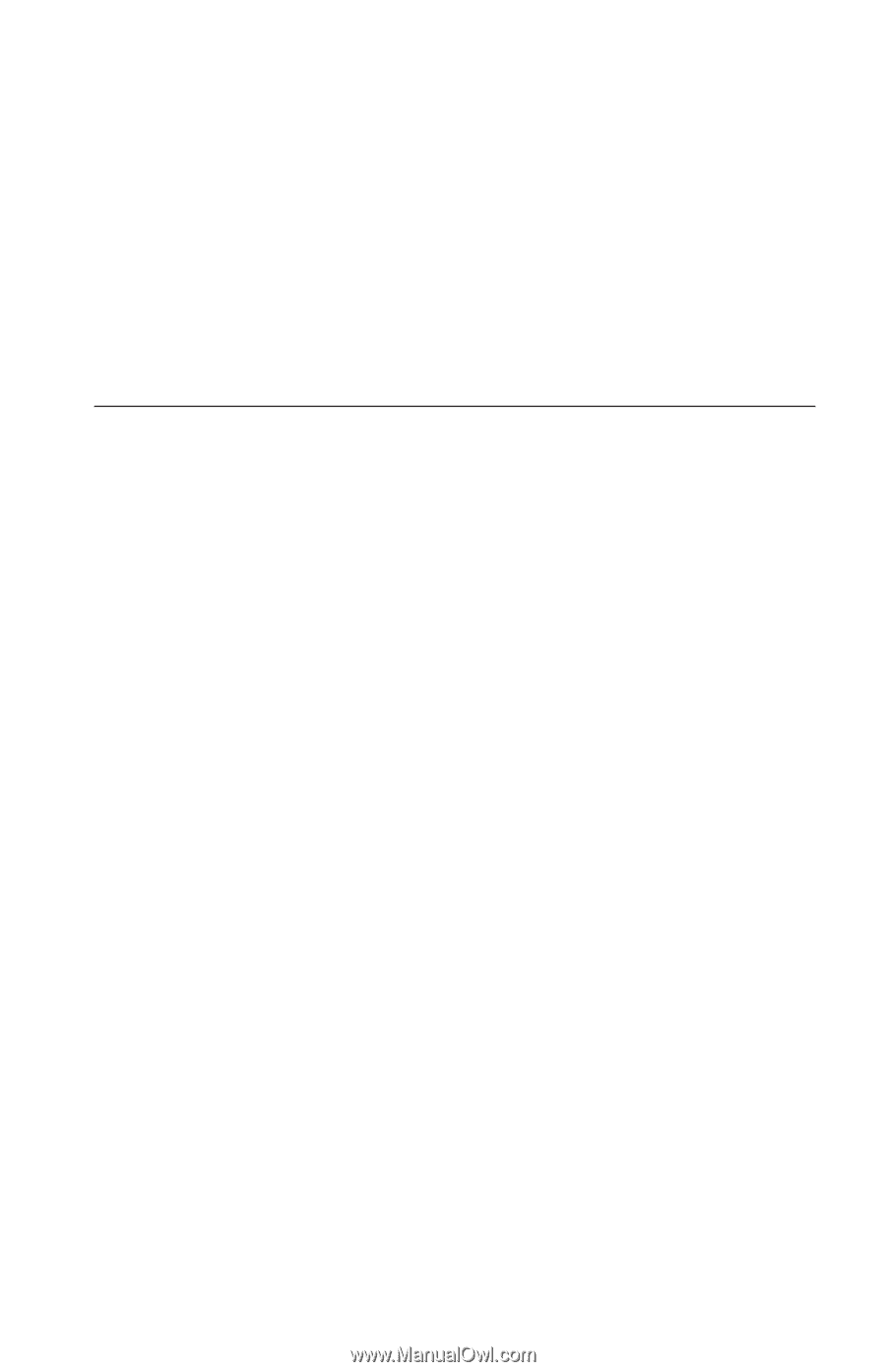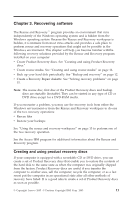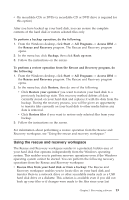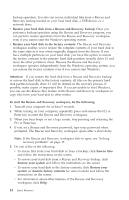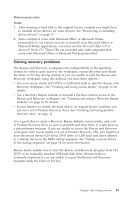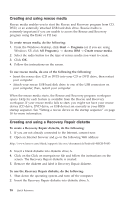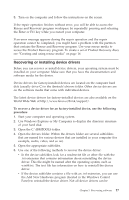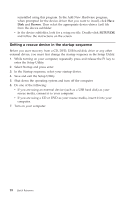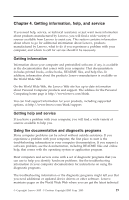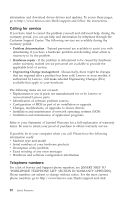Lenovo ThinkCentre M50e Quick Reference Guide - Page 33
Solving, recovery, problems
 |
View all Lenovo ThinkCentre M50e manuals
Add to My Manuals
Save this manual to your list of manuals |
Page 33 highlights
Post-recovery notes Notes: 1. After restoring a hard disk to the original factory contents you might have to reinstall device drivers for some devices. See "Recovering or installing device drivers" on page 17. 2. Some computers come with Microsoft Office or Microsoft Works preinstalled. If you need to recover or reinstall your Microsoft Office or Microsoft Works applications, you must use the Microsoft Office CD or Microsoft Works CD. These CDs are provided only with computers that come with Microsoft Office or Microsoft Works preinstalled. Solving recovery problems The Rescue and Recovery workspace runs independently of the operating system. In order to gain access to the workspace, repeatedly press and release the Enter or F11 key during startup. If you are unable to start the Rescue and Recovery workspace using this method, you have three options: v Use your rescue media (CD, DVD, or USB hard disk) to start the Rescue and Recovery workspace. See "Creating and using rescue media" on page 16 for details. v Use a Recovery Repair diskette to reinstall a file that controls access to the Rescue and Recovery workspace. See "Creating and using a Recovery Repair diskette" on page 16 for details. v If your intent is to restore the hard disk to its original factory contents, you can use a set of Product Recovery discs. See "Creating and using product recovery discs" on page 11. It is a good idea to create a Recovery Repair diskette, rescue media, and a set of Product Recovery discs as soon as possible and store them in a safe place as a precautionary measure. If you are unable to access the Rescue and Recovery workspace from rescue media or a set of Product Recovery CDs, you might not have the rescue device (CD drive, DVD drive, or USB hard disk drive defined as a startup device in the BIOS startup sequence. See "Setting a rescue device in the startup sequence" on page 18 for more information. Rescue media enables you to start the Rescue and Recovery program from CD, DVD, or an externally attached USB hard disk drive. Rescue media is extremely important if you are unable to access the Rescue and Recovery program using the Enter or F11 key. Chapter 3. Recovering software 15