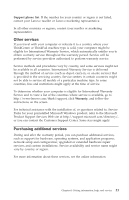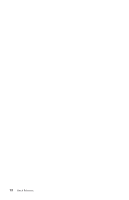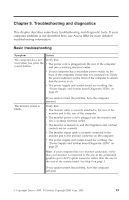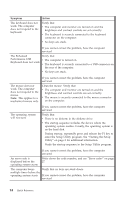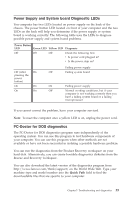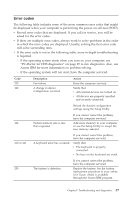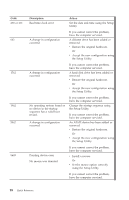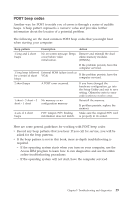Lenovo ThinkCentre M50e Quick Reference Guide - Page 44
Running, Diagnostics, Rescue, Recovery, program, Creating, diskette
 |
View all Lenovo ThinkCentre M50e manuals
Add to My Manuals
Save this manual to your list of manuals |
Page 44 highlights
Running Diagnostics from the Rescue and Recovery program Use the following steps to run diagnostics from the Product Recovery program: 1. Shut down your operating system, and turn off the computer. 2. When you turn on your computer, repeatedly press and release the F11 key to start the Rescue and Recovery workspace. 3. From the Rescue and Recovery workspace, select Diagnose Hardware. 4. Follow the prompts on the screen. 5. Restart the computer. Creating an Diagnostics diskette Use the following steps to run diagnostics from the Product Recovery program: 1. Shut down your operating system, and turn off the computer. 2. When you turn on your computer, repeatedly press and release the F11 key to start the Rescue and Recovery workspace. 3. From the Rescue and Recovery workspace, select Create diagnostics disks. 4. Follow the prompts on the screen. 5. Restart the computer. Notes: 1. You also can download the latest version of the diagnostic program from http://www.lenovo.com/think/support on the World Wide Web. In the Use Quick Path field, type your machine type to find the downloadable files specific to your computer. 2. You can download a self starting bootable CD image (known as an .iso image) of the diagnostics program from http://www.lenovo.com/think/support to support systems without a diskette drive. Running the Diagnostics diskette Use the following steps to run the diagnostics diskette or CD image: 1. Shut down the operating system, and turn off the computer. 2. Insert the diagnostics diskette or CD into the drive. 3. Turn on your computer. 4. When the diagnostic program opens, follow the instructions that are displayed on the screen. For help, press F1. 5. When the program finishes, remove the diskette or CD from the drive. 6. Shut down or restart your computer. 26 Quick Reference