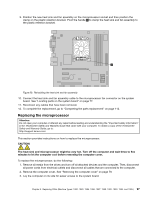Lenovo ThinkCentre M77 Hardware Maintenance Manual (HMM) - ThinkCentre M77 - Page 104
on the bracket with the corresponding holes in the hard disk drive. Do not touch the circuit
 |
View all Lenovo ThinkCentre M77 manuals
Add to My Manuals
Save this manual to your list of manuals |
Page 104 highlights
5. Press the blue release tab 1 down, slide the hard disk drive cage 2 to the rear of the computer, and then pivot it outward. Figure 32. Removing the primary hard disk drive 6. Remove the hard disk drive cage from the chassis by sliding it outward. 7. Pull on the blue handle 3 to release and remove the hard disk drive from the drive cage. 8. Flex the sides of the blue bracket to remove the hard disk drive from the bracket. 9. To install a new hard disk drive into the blue bracket, flex the bracket and align pin 1 , pin 2 , pin 3 , and pin 4 on the bracket with the corresponding holes in the hard disk drive. Do not touch the circuit board 5 on the bottom of the hard disk drive. Figure 33. Installing the hard disk drive into the bracket 10. Slide the new hard disk drive into the drive cage until it snaps into position. 11. Align the drive cage pivot pin with the slot 1 in the upper drive cage and slide the hard disk drive cage into the chassis. 100 ThinkCentre Hardware Maintenance Manual