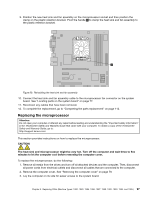Lenovo ThinkCentre M77 Hardware Maintenance Manual (HMM) - ThinkCentre M77 - Page 105
Replacing the secondary hard disk drive, Installing the primary hard disk drive
 |
View all Lenovo ThinkCentre M77 manuals
Add to My Manuals
Save this manual to your list of manuals |
Page 105 highlights
12. Connect the signal cable and the power cable to the new hard disk drive. 13. Press down on the metal latch 2 and pivot the drive cage into place, and then slide it to the front of the computer until it snaps into position. Note: There are two arrows, one on the upper drive cage and one on the hard disk drive cage. The arrows are aligned when the hard disk drive is in the proper position. Figure 34. Installing the primary hard disk drive 14. To complete the replacement, go to "Completing the parts replacement" on page 112. Replacing the secondary hard disk drive Attention: Do not open your computer or attempt any repair before reading and understanding the "Important safety information" in the ThinkCentre Safety and Warranty Guide that came with your computer. To obtain a copy of the ThinkCentre Safety and Warranty Guide, go to: http://support.lenovo.com Note: Depending on your model type, your computer might come with a secondary hard disk drive bay for installing or replacing a secondary hard disk drive. This section provides instructions on how to replace the secondary hard disk drive. To replace the secondary hard disk drive, do the following: 1. Turn off the computer and disconnect all power cords from electrical outlets. 2. Remove the computer cover. See "Removing the computer cover" on page 79. 3. Locate the secondary hard disk drive. See "Locating internal drives" on page 78. 4. Disconnect the signal cable and the power cable from the hard disk drive. Chapter 8. Replacing FRUs (Machine Types: 1982, 1983, 1985, 1986, 1987, 1990, 1992, 1993, 1994, and 1995.) 101