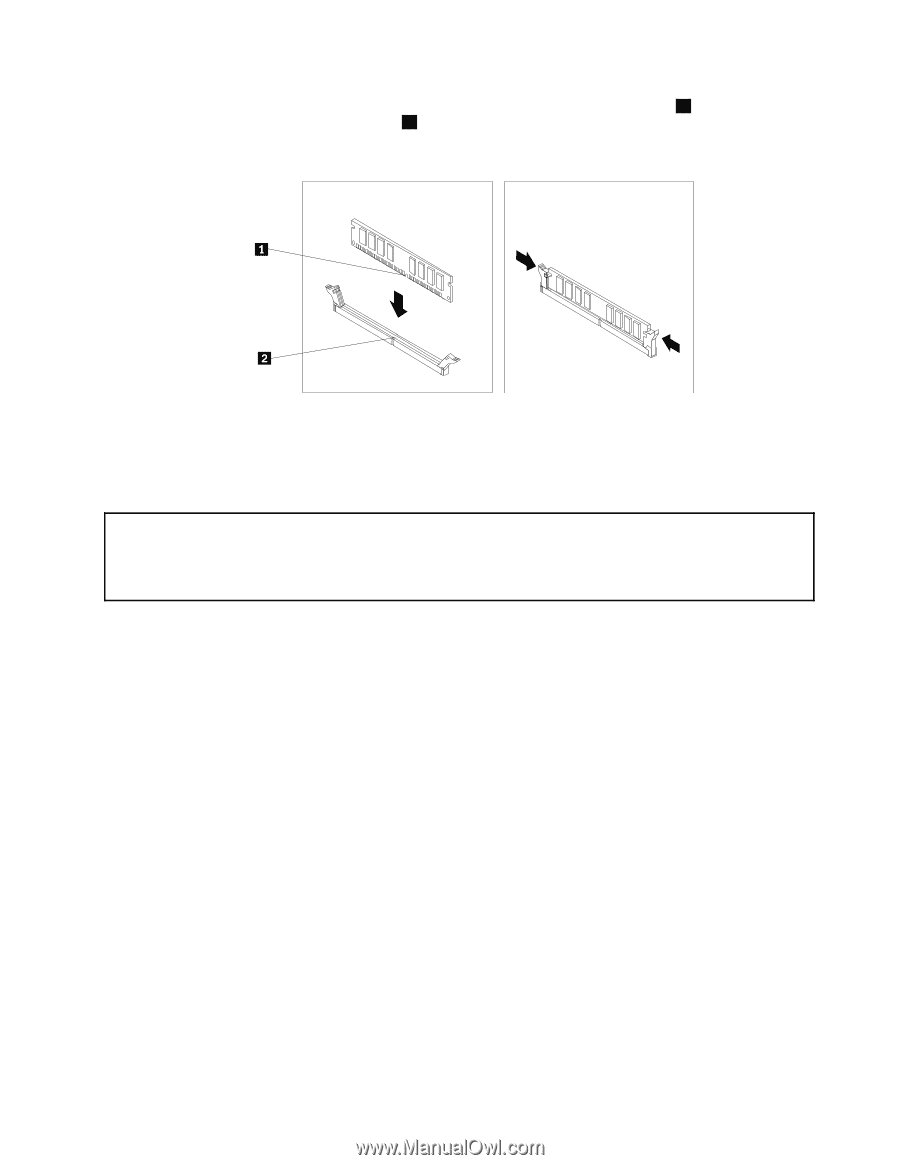Lenovo ThinkCentre M77 Hardware Maintenance Manual (HMM) - ThinkCentre M77 - Page 131
Installing or replacing a PCI card
 |
View all Lenovo ThinkCentre M77 manuals
Add to My Manuals
Save this manual to your list of manuals |
Page 131 highlights
10. Position the new memory module over the memory slot. Make sure that the notch 1 on the memory module aligns correctly with the slot key 2 on the system board. Push the memory module straight down into the slot until the retaining clips close. Figure 57. Installing a memory module 11. To complete the installation or replacement, go to "Completing the parts replacement" on page 160. Installing or replacing a PCI card Attention: Do not open your computer or attempt any repair before reading and understanding the "Important safety information" in the ThinkCentre Safety and Warranty Guide that came with your computer. To obtain a copy of the ThinkCentre Safety and Warranty Guide, go to: http://support.lenovo.com This section provides instructions on how to install or replace a PCI card. Your computer has one standard PCI card slot, two PCI Express x1 card slots, and one PCI Express x16 graphics card slot. To install or replace a PCI card, do the following: 1. Turn off the computer and disconnect all power cords from electrical outlets. 2. Open the computer cover. See "Opening the computer cover" on page 121. 3. Rotate the PCI card retainer to the open position. 4. Depending on whether you are installing or replacing a PCI card, do one of the following: • If you are installing a PCI card, remove the appropriate metal slot cover. • If you are replacing an old PCI card, grasp the old card that is currently installed and gently pull it out of the slot. Chapter 9. Replacing FRUs (Machine Types: 1996, 1997, 2002, 2010, 2208, 2209, 2221, 2224, 2226, and 2227.) 127