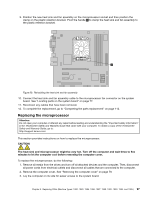Lenovo ThinkCentre M77 Hardware Maintenance Manual (HMM) - ThinkCentre M77 - Page 97
Replacing the power supply assembly, Removing the old battery
 |
View all Lenovo ThinkCentre M77 manuals
Add to My Manuals
Save this manual to your list of manuals |
Page 97 highlights
3. Locate the battery. See "Locating parts on the system board" on page 77. 4. Remove the old battery. Figure 25. Removing the old battery 5. Install a new battery. Figure 26. Installing a new battery 6. Reinstall the computer cover and connect the cables. See "Completing the parts replacement" on page 112. Note: When the computer is turned on for the first time after replacing the battery, an error message might be displayed. This is normal after replacing the battery. 7. Turn on the computer and all attached devices. 8. Use the Setup Utility program to set the date, time, and any passwords. See Chapter 6 "Using the Setup Utility program" on page 43. 9. To complete the replacement, go to "Completing the parts replacement" on page 112. Replacing the power supply assembly Attention: Do not open your computer or attempt any repair before reading and understanding the "Important safety information" in the ThinkCentre Safety and Warranty Guide that came with your computer. To obtain a copy of the ThinkCentre Safety and Warranty Guide, go to: http://support.lenovo.com This section provides instructions on how to replace the power supply assembly. Although there are no moving parts in your computer after the power cord has been disconnected, the following warnings are required for your safety and proper Underwriters Laboratories (UL) certification. CAUTION: Chapter 8. Replacing FRUs (Machine Types: 1982, 1983, 1985, 1986, 1987, 1990, 1992, 1993, 1994, and 1995.) 93