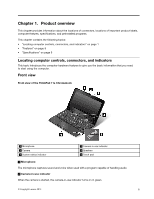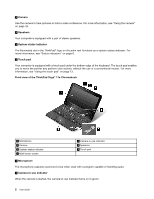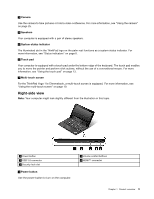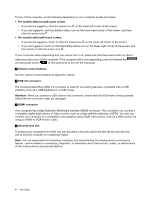Lenovo ThinkPad 11e Chromebook User Guide - ThinkPad 11e Chromebook, Yoga 11e - Page 18
Your computer has a High-Definition Multimedia Interface HDMI connector. This connector can connect
 |
View all Lenovo ThinkPad 11e Chromebook manuals
Add to My Manuals
Save this manual to your list of manuals |
Page 18 highlights
To turn off the computer, do the following depending on your computer model and status: • For models without multi-touch screen: - If you are not logged in, click the power icon on the lower-left corner of the screen. - If you are logged in, click the battery status icon on the lower-right corner of the screen, and then click the power icon . • For models with multi-touch screen: - If you are not logged in, touch or click the power icon on the lower-left corner of the screen. - If you are logged in, touch or click the battery status icon on the lower-right corner of the screen, and then touch or click the power icon . If your computer stops responding and you cannot turn it off, press and hold the power button for about eight seconds to turn off the computer. If the computer still is not responding, press the Refresh key and the power button at the same time to turn off the computer. 2 Volume-control buttons Use the volume-control buttons to adjust the volume. 3 USB 3.0 connector The Universal Serial Bus (USB) 3.0 connector is used for connecting devices compatible with a USB interface, such as a USB keyboard or a USB mouse. Attention: When you connect a USB cable to this connector, ensure that the USB mark is facing upward. Otherwise the connector might get damaged. 4 HDMI connector Your computer has a High-Definition Multimedia Interface (HDMI) connector. This connector can connect a compatible digital audio device or video monitor, such as a high-definition television (HDTV). You also can connect your computer to a compatible video graphics array (VGA) video device, such as a VGA monitor, by using an HDMI-to-VGA monitor cable. 5 Security-lock slot To protect your computer from theft, you can purchase a security cable lock that fits the security-lock slot to lock the computer to a stationary object. Note: You are responsible for evaluating, selecting, and implementing the locking device and security feature. Lenovo makes no comments, judgments, or warranties about the function, quality, or performance of the locking device and security feature. 4 User Guide