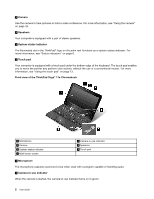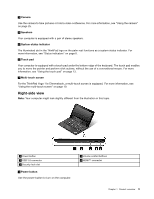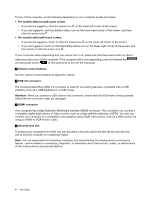Lenovo ThinkPad 11e Chromebook User Guide - ThinkPad 11e Chromebook, Yoga 11e - Page 21
Locating important product information, Machine type and model label
 |
View all Lenovo ThinkPad 11e Chromebook manuals
Add to My Manuals
Save this manual to your list of manuals |
Page 21 highlights
When the camera is started, the camera-in-use indicator turns on in green. 2 3 System-status indicators There are two ThinkPad logos on your computer, one on the palm rest and the other on the outer lid. The illuminated dot in each ThinkPad logo works as a system-status indicator and helps you identify the status of your computer. • Solid on: The computer is on (in normal use). • Blinks slowly: The computer is in sleep mode. • Blinks for three times: The computer is initially connected to power. • Off: The computer is off. 4 Wireless-status indicator The wireless-status indicator is located on the outer lid of the computer. • On The wireless features of the computer are on. • Off: The wireless features of the computer are off. Locating important product information This section provides information to help you locate the machine type and model label, and FCC ID and IC Certification information. Machine type and model label The machine type and model label identifies your computer. When you contact Lenovo for help, the machine type and model information helps support technicians to identify your computer and provide faster service. The following illustration shows the location of the machine type and model of your computer. Chapter 1. Product overview 7