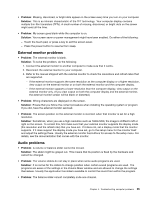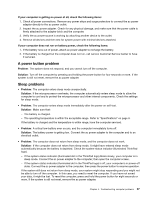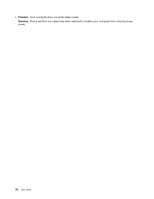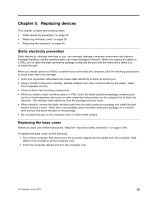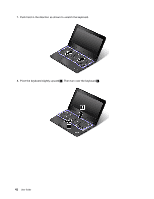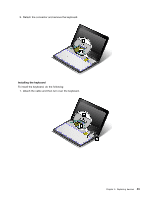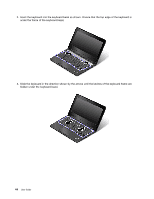Lenovo ThinkPad 11e Chromebook User Guide - ThinkPad 11e Chromebook, Yoga 11e - Page 54
Replacing the keyboard, To remove the keyboard, do the following
 |
View all Lenovo ThinkPad 11e Chromebook manuals
Add to My Manuals
Save this manual to your list of manuals |
Page 54 highlights
3. Loosen the screws 1 and then remove the base cover 2 . 4. Install the base cover 1 and pivot it downwards 2 . Then tighten the screws 3 . 5. Turn the computer over again. Connect the ac power adapter and all cables. Replacing the keyboard Before you start, print these instructions. Read the "Important safety information" on page iv first. Removing the keyboard To remove the keyboard, do the following: 1. Turn off the computer; then disconnect the ac power adapter and all cables from the computer. Wait three to five minutes to let the computer cool. 2. Close the computer display and turn it over. 40 User Guide

3. Loosen the screws
1
and then remove the base cover
2
.
4. Install the base cover
1
and pivot it downwards
2
. Then tighten the screws
3
.
5. Turn the computer over again. Connect the ac power adapter and all cables.
Replacing the keyboard
Before you start, print these instructions. Read the “Important safety information” on page iv first.
Removing the keyboard
To remove the keyboard, do the following:
1. Turn off the computer; then disconnect the ac power adapter and all cables from the computer. Wait
three to five minutes to let the computer cool.
2. Close the computer display and turn it over.
40
User Guide