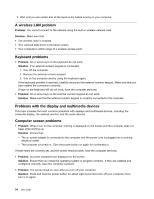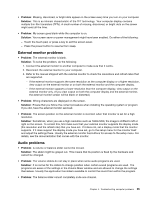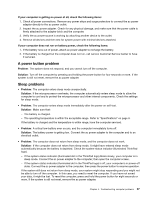Lenovo ThinkPad 11e Chromebook User Guide - ThinkPad 11e Chromebook, Yoga 11e - Page 46
Cleaning the cover of your computer, Carry your computer properly
 |
View all Lenovo ThinkPad 11e Chromebook manuals
Add to My Manuals
Save this manual to your list of manuals |
Page 46 highlights
Carry your computer properly • Before moving your computer, be sure to remove any media, turn off attached devices, and disconnect cords and cables. • When picking up your open computer, hold it by the bottom. Do not pick up or hold your computer by the display. Handle storage media and drives properly • Store your external and removable hard disk drive or optical drives in the appropriate containers or packaging when they are not being used. • Before you install any of the following devices, touch a metal table or a grounded metal object. This action reduces any static electricity from your body. The static electricity could damage the device. - Memory card, such as an SD card, SDHC card, SDXC card, and a MultiMediaCard Note: Not all listed devices are included in your computer. • While transferring data to or from a flash media card, such as an SD card, do not put your computer into sleep mode before the data transfer is complete. To do so might cause damage to your data. Register your computer • Register your ThinkPad computer with Lenovo at http://www.lenovo.com/register. For more information, see "Registering your computer" on page 11. Be sure not to modify your computer • Only an authorized ThinkPad repair technician should disassemble and repair your computer. Cleaning the cover of your computer Occasionally clean your computer by doing the following: 1. Prepare a mixture of a gentle kitchen-use detergent. The detergent must not contain abrasive powder or strong chemicals such as acid or alkaline. Use five parts water to one part detergent. 2. Absorb the diluted detergent into a sponge. 3. Squeeze excess liquid from the sponge. 4. Wipe the cover with the sponge, using a circular motion and taking care not to let any excess liquid drip. 5. Wipe the surface to remove the detergent. 6. Rinse the sponge with clean running water. 7. Wipe the cover with the clean sponge. 8. Wipe the surface again with a dry, soft, lint-free cloth. 9. Wait for the surface to dry completely and remove any fibers from the cloth. Cleaning your computer keyboard To clean the computer keyboard, do the following: 1. Apply some isopropyl rubbing alcohol to a soft, dust-free cloth. Note: Avoid spraying cleaner directly onto the keyboard. 2. Wipe each keytop surface with the cloth. Wipe the keys one by one; if you wipe several keys at a time, the cloth might hook onto an adjacent key and possibly damage it. Make sure that no liquid drips onto or between the keys. 3. Allow to dry. 32 User Guide