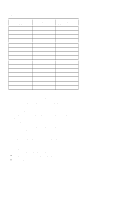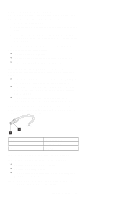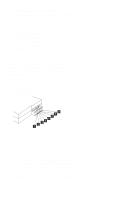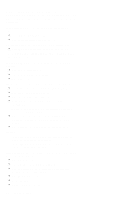Lenovo ThinkPad 390E Hardware Maintenance Manual (March 1999): ThinkPad 390E o - Page 45
TrackPoint Checkout
 |
View all Lenovo ThinkPad 390E manuals
Add to My Manuals
Save this manual to your list of manuals |
Page 45 highlights
TrackPoint Checkout If the external mouse is connected, the TrackPoint does not work. In this case, please detach the external mouse to check the TrackPoint. If this does not correct the TrackPoint problem, continue with the following. After you use the TrackPoint, the pointer drifts on the screen for a short time. This self-acting pointer movement can occur when a slight, steady pressure is applied to the TrackPoint pointer. This symptom is not a hardware problem. No service actions are necessary if the pointer movement stops ina short period of time. If a click button problem or pointing stick problem occurs, do the following: 1. Boot from and start PC Doctor. (See "PC Doctor System Diagnostics" on page 51 for details.) 2. Select Interactive Tests. 3. Select Mouse. 4. Follow the instructions in the message window. If either the pointing stick or the click button does not work, do the following actions one a time to correct the problem. Do not replace a non-defective FRU. 1. Reseat the keyboard cables. 2. Replace the keyboard. 3. Replace the system board. ThinkPad 390E 35