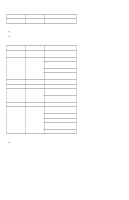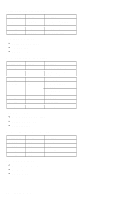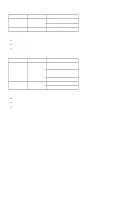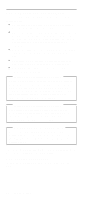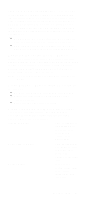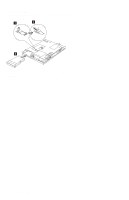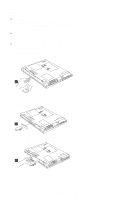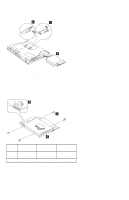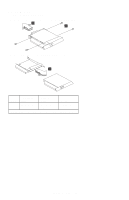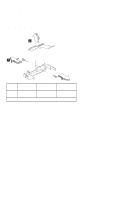Lenovo ThinkPad 390E Hardware Maintenance Manual (March 1999): ThinkPad 390E o - Page 71
FRU Service Procedures, the Flash UUID Utility in the ThinkPad 390E CE Utility
 |
View all Lenovo ThinkPad 390E manuals
Add to My Manuals
Save this manual to your list of manuals |
Page 71 highlights
LCD FRU Replacement Notice: The TFT LCD for the notebook computer contains over 2,359,296 thinfilm transistors (TFTs). A small number of missing, discolored, or lighted dots (on all the time) is characteristic of TFT LCD technology, but excessive pixel problems can cause viewing concerns. The LCD should be replaced if the number of missing, discolored, or lighted dots in any background is: SVGA (12.1"): 5 or more bright dots, 5 or more dark dots, or a total of 9 or more bright and dark dots XGA (13.3"/14.1"): 8 or more bright dots, 8 or more dark dots, or a total of 9 or more bright and dark dots Replacing the system Board: When you replace the system board, restore the system unit serial number using the RFID Utility and reassign the UUID using the Flash UUID Utility in the ThinkPad 390E CE Utility Diskette. See "Writing the RFID Data" on page 49 and "Flash UUID" on page 49 respectively. Note: Do not power off the computer while restoring the RFID. Screw Notices: When you service this machine, do the following, Keep the screw kit (P/N 12J0808) in your tool bag. Always use new screws. Plastic-coated screws cannot be reused. Use a torque screwdriver if possible. Screw Tightening Information p.Loose screws can cause a reliability problem. The IBM ThinkPad compute addresses this problem with plastic-coated screws. Tighten screws as follows, Plastic to plastic Turn an additional 90 degrees after the screw head touches the surface of the plastic part. Logic card to plastic Turn an additional 180 degrees after the screw head touches the surface of the logic card. Torque driver If you have a torque driver, refer to the torque instructions with each step. ThinkPad 390E 61