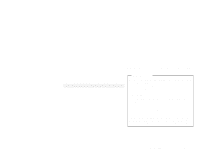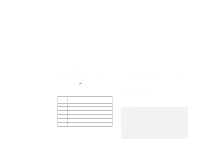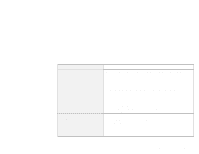Lenovo ThinkPad 390X IBM ThinkPad 390 DVD/FDD Bay Drive: User's Guide - Page 10
Viewing a DVD movie, Start, Programs, Madiamatics Express, Madiamatics DVD Player
 |
View all Lenovo ThinkPad 390X manuals
Add to My Manuals
Save this manual to your list of manuals |
Page 10 highlights
To select the region code, do the following: 1 Insert the DVD-ROM into the DVD drive. 2 Click Start. 3 Move the cursor to Programs, Madiamatics Express, and click Madiamatics DVD Player. 4 Click the play button ( ) of the "DVD movie player" window. The "Select DVD Region" window appears. 5 Select the region code and click OK. Region Code 1 2 3 4 5 6 Region U.S, Canada Europe, Middle East, South Africa, Japan Southeast Asia, Taiwan, Korea Latin America, Australia, New Zealand Former Soviet Union, the rest of Africa, India People's Republic of China Follow the instructions on the screen. Viewing a DVD movie After you install the DVD drive and the programs, you can view a DVD movie by doing the following: 1 Insert a DVD into the DVD drive. If you want to watch a DVD movie on your TV, refer to the User's Reference of your computer. 2 Click Start, move the cursor to Programs, and click Mediamatics DVD Express. 3 Click Mediamatics DVD Player. The "DVD movie player" window appears. For more information on how to play the DVD movie player, see the Online User's Guide of your computer. Notes: 1. Your computer has been configured to provide the highest quality audio and video playback based on the available system resources. You can alter the default settings by changing the video resolution setting within the Control Panel of Windows 95 or Windows 98. Some systems do not have enough resources to provide full-quality audio and video playback at all resolution settings. If you experience poor playback performance, adjust the resolution to a lower setting. 2. Audio or video streams are decoded in software. The audio and video subsystems need to be fully functional and enabled. 3. When you are viewing a DVD movie, the LCD resolution might be automatically set to 800 x 600, 256 colors. 1-6