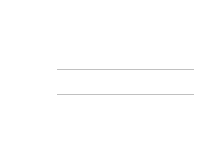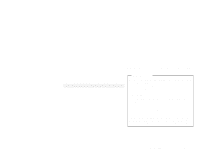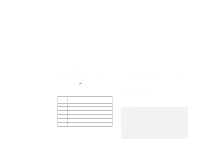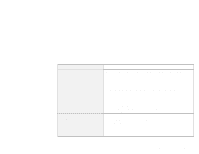Lenovo ThinkPad 390X IBM ThinkPad 390 DVD/FDD Bay Drive: User's Guide - Page 8
Enabling the DMA setting, Start, Settings, Control Panel, Display, Advanced Properties, Close, Control
 |
View all Lenovo ThinkPad 390X manuals
Add to My Manuals
Save this manual to your list of manuals |
Page 8 highlights
Updating procedure for Windows 95 1 Insert the DVD Software CD-ROM into the DVD drive. 2 Click Start. 3 Move the cursor to Settings, and click Control Panel. 4 Double-click Display. 5 Click the Settings tab. 6 Click Advanced Properties. 7 Click Change... 8 Click Have Disk... 9 When you are prompted to specify the driver disk, type x:\DISPLAY\ and click OK. Note: x represents the drive letter of the DVD drive. 10 Click OK. 11 Click Close. 12 Click Close again. 13 When you are prompted to restart the computer, click Yes. 1-4 Enabling the DMA setting 1 Click Start, move the cursor to Settings, and click Control Panel. 2 Double-click System. 3 Click the Device Manager tab. 4 Double-click the CDROM icon. The DVD drive name appears under the CDROM icon. 5 Double-click the DVD drive name. 6 Click the Settings tab. 7 Put check marks in the DMA and Auto insert notification check boxes by clicking them. If the alert dialog appears, click OK to close it. 8 Click OK. 9 Click Close to close the "System Properties" window. The system settings change dialog appears. 10 Click OK to restart the system.