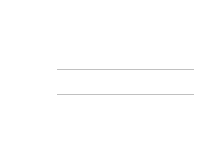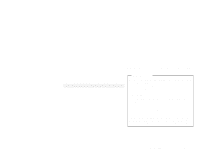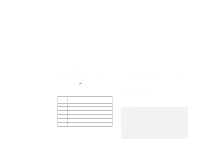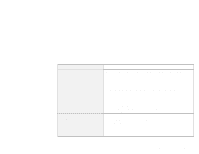Lenovo ThinkPad 390X IBM ThinkPad 390 DVD/FDD Bay Drive: User's Guide - Page 7
Updating the video driver, Insert the DVD Software CD-ROM into the DVD drive.
 |
View all Lenovo ThinkPad 390X manuals
Add to My Manuals
Save this manual to your list of manuals |
Page 7 highlights
Updating the video driver To update the video driver, go to appropriate section. If you are using Windows 98, go to the next section. If you are using Windows 95, go to "Updating procedure for Windows 95 ." Updating procedure for Windows 98 1 Insert the DVD Software CD-ROM into the DVD drive. 2 Click Start. 3 Move the cursor to Settings, and click Control Panel. 4 Double-click Display. 5 Click the Settings tab. 6 Click Advanced... 7 Click the Adapter tab. 8 Click Change... The "Update Device Driver Wizard" window appears. 9 Click Next. 10 Click Display a list of all the device drivers in a specific location so you can select the driver you want. 11 Click Next. 12 Click Have Disk... 13 When you are prompted to specify the driver disk, type x:\DISPLAY\ and click OK. Note: x represents the drive letter of the DVD drive. 14 Select NeoMagic MagicMedia 256AV, and click OK. 15 Click Next. 16 Click Finish. 17 Click Close. 18 Click Close again. 19 When you are prompted to restart the computer, click Yes. Part 1. Using the ThinkPad 390 DVD/FDD Bay Drive 1-3