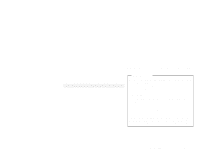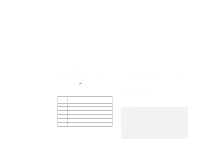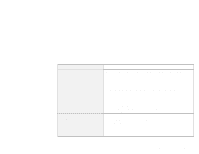Lenovo ThinkPad 390X IBM ThinkPad 390 DVD/FDD Bay Drive: User's Guide - Page 11
Troubleshooting, Screen Expansion. - hard drive removal
 |
View all Lenovo ThinkPad 390X manuals
Add to My Manuals
Save this manual to your list of manuals |
Page 11 highlights
Troubleshooting Problem If you play the DVD Express with Windows 98 or Windows 95, the "No valid Disk/Drive found" message appears. The LCD resolution degrades when you play a DVD movie. Cause and action This message appears when you reboot or restart your ThinkPad computer with the DVD-ROM left in the DVD drive. Remove the DVD-ROM from the drive and then reinsert it. If the problem persists, check the drive assignments. Assignments should not skip letters. Suppose, for example, that you has assigned the hard disk drive as the C drive and the DVD drive as the E drive, and nothing is assigned as the D drive. In this case, you would need to assign the DVD drive as the D drive. To change the drive letter form E to D, do the following: 1. Click Start, move the cursor to Settings, and click Control Panel. 2. Double-click Device Manager. 3. Double-click the letter currently assigned to your DVD drive (for example, E). 4. Click the Settings tab. 5. Select D in "Start drive letter" under "Reserved drive letters." 6. Click OK and restart the computer. Reset the LCD size as follows: 1. Click Start, move the cursor to Programs and ThinkPad. Then click ThinkPad Configuration. 2. Click the LCD icon. 3. Click Enable in "Screen Expansion." 4. Click OK. Part 1. Using the ThinkPad 390 DVD/FDD Bay Drive 1-7