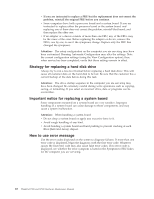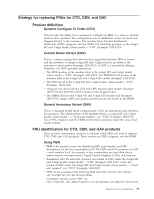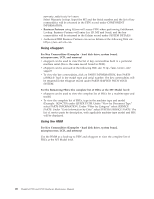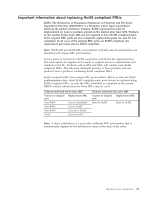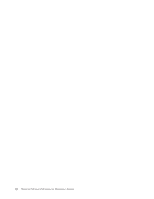Lenovo ThinkPad 500 Hardware Maintenance Manual - Page 31
General, checkout
 |
View all Lenovo ThinkPad 500 manuals
Add to My Manuals
Save this manual to your list of manuals |
Page 31 highlights
General checkout This chapter presents following information: v "What to do first" on page 24 v "Checkout guide" on page 25 - "Diagnostics using PC-Doctor for DOS" on page 26 - "PC-Doctor for Windows" on page 28 - "PC-Doctor for Rescue and Recovery" on page 28 v "Power system checkout" on page 29 The descriptions in this chapter apply to any ThinkPad model that supports the PC-Doctor® for DOS diagnostics program. Some descriptions might not apply to your particular computer. Before you go to the checkout guide, be sure to read the following important notes. Important notes: v Only certified trained personnel should service the computer. v Before replacing any FRU, read the entire page on removing and replacing FRUs. v When you replace FRUs, use new nylon-coated screws. v Be extremely careful during such write operations as copying, saving, or formatting. Drives in the computer that you are servicing sequence might have been altered. If you select an incorrect drive, data or programs might be overwritten. v Replace a FRU only with another FRU of the correct model. When you replace a FRU, make sure that the model of the machine and the FRU part number are correct by referring to the FRU parts list. v A FRU should not be replaced because of a single, unreproducible failure. Single failures can occur for a variety of reasons that have nothing to do with a hardware defect, such as cosmic radiation, electrostatic discharge, or software errors. Consider replacing a FRU only when a problem recurs. If you suspect that a FRU is defective, clear the error log and run the test again. If the error does not recur, do not replace the FRU. v Be careful not to replace a nondefective FRU. © Copyright Lenovo 2008, 2009 23