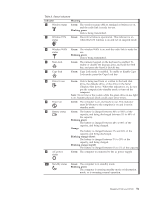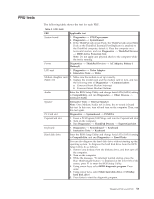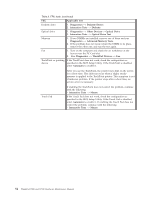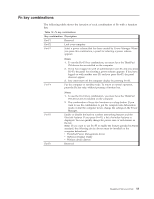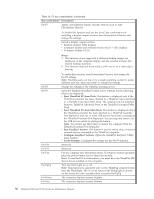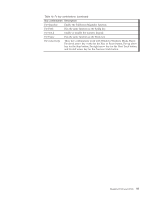Lenovo ThinkPad 500 Hardware Maintenance Manual - Page 64
combination, Description, Notes, Eject, ThinkPad, EasyEject, Actions, Con Fn+F9, Settings - thinkpad w500 drivers
 |
View all Lenovo ThinkPad 500 manuals
Add to My Manuals
Save this manual to your list of manuals |
Page 64 highlights
Table 10. Fn key combinations (continued) Key combination Description Fn+F7 Apply a presentation scheme directly, with no need to start Presentation Director. To disable this function and use the Fn+F7 key combination for switching a display output location, start Presentation Director, and change the settings. Switch a display output location v External monitor (CRT display) v Computer display and external monitor (LCD + CRT display) v Computer display (LCD) Notes: 1. This function is not supported if different desktop images are displayed on the computer display and the external monitor (the Extend desktop function). 2. This function does not work while a DVD movie or a video clip is playing. Fn+F8 Fn+F9 Fn+F10 Fn+F11 Fn+F12 Fn+PgUp Fn+Home Fn+End To enable this function, start Presentation Director, and change the Fn+F7 settings. Note: Multiple users can log on to a single operating system by using different user IDs. Each user needs to change the settings. Change the settings of the UltraNav pointing device. Open the ThinkPad EasyEject Utility screen. Buttons for the following choices are displayed: v Eject ThinkPad PC from Dock: This button is displayed only if the ThinkPad computer has been attached to a ThinkPad Advanced Dock or a ThinkPad Advanced Mini Dock. The computer can be detached from the ThinkPad Advanced Dock or the ThinkPad Advanced Mini Dock. v Eject ThinkPad PC from Mini Dock: This button is displayed only if the ThinkPad computer has been attached to a ThinkPad Essential Port Replicator and one or more USB devices have been connected to the ThinkPad Essential Port Replicator. You can stop and remove all the USB devices safely by clicking the button. Note: You cannot use this Utility to detach the computer from the ThinkPad Essential Port Replicator. v Run EasyEject Actions: This button is used to select, stop, or remove external devices connected to the ThinkPad computer. v Configure EasyEject Actions: Opens the ThinkPad EasyEject Utility main window. v Fn+F9 Settings: Configures the settings for the Fn+F9 function. Reserved. Reserved. Put the computer into hibernation mode. To return to normal operation, press the power button for less than four seconds. Note: To use Fn+F12 for hibernation, you must have the ThinkPad PM device driver installed on the computer. Turn the ThinkLight on or off. Note: This function is supported only on the ThinkPad computers that have the ThinkLight. The on or off status of the ThinkLight is shown on the screen for a few seconds when you press Fn+PgUp. The computer display becomes brighter. The computer display becomes dimmer. 56 ThinkPad T500 and W500 Hardware Maintenance Manual