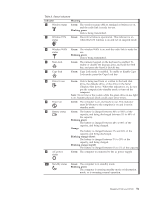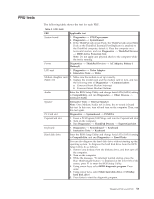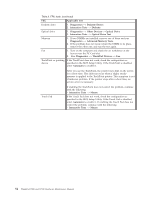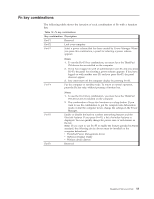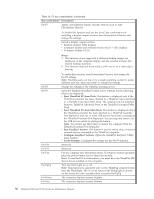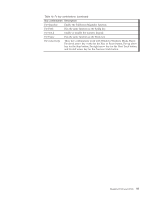Lenovo ThinkPad 500 Hardware Maintenance Manual - Page 63
combinations - thinkpad t500 drivers
 |
View all Lenovo ThinkPad 500 manuals
Add to My Manuals
Save this manual to your list of manuals |
Page 63 highlights
Fn key combinations The following table shows the function of each combination of Fn with a function key. Table 10. Fn key combinations Key combination Description Fn+F1 Reserved. Fn+F2 Lock your computer. Fn+F3 Select a power scheme that has been created by Power Manager. When you press this combination, a panel for selecting a power scheme appears. Fn+F4 Notes: 1. To use the Fn+F3 key combination, you must have the ThinkPad PM device driver installed on the computer. 2. If you have logged on with an administrator user ID, and you press Fn+F3, the panel for selecting a power scheme appears. If you have logged on with another user ID, and you press Fn+F3, the panel does not appear. 3. You cannot turn off the computer display by pressing Fn+F3. Put the computer in standby mode. To return to normal operation, press the Fn key only, without pressing a function key. Fn+F5 Fn+F6 Notes: 1. To use the Fn+F4 key combination, you must have the ThinkPad PM device driver installed on the computer. 2. This combination of keys also functions as a sleep button. If you want to use the combination to put the computer into hibernation mode or shut the computer down, change the settings in the Power Manager. Enable or disable the built-in wireless networking features and the Bluetooth features. If you press Fn+F5, a list of wireless features is displayed. You can quickly change the power state of each feature in the list. Note: If you want to use Fn+F5 to enable the feature specified in 802.11 standard, the following device drivers must be installed on the computer beforehand: v ThinkPad Power Management driver v OnScreen Display Utility v Wireless device drivers Reserved. ThinkPad T500 and W500 55