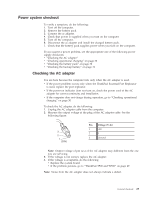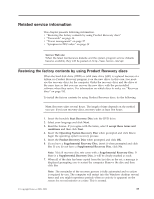Lenovo ThinkPad 500 Hardware Maintenance Manual - Page 37
Power, system, checkout, Checking, adapter - thinkpad t500 replacement battery
 |
View all Lenovo ThinkPad 500 manuals
Add to My Manuals
Save this manual to your list of manuals |
Page 37 highlights
Power system checkout To verify a symptom, do the following: 1. Turn off the computer. 2. Remove the battery pack. 3. Connect the ac adapter. 4. Check that power is supplied when you turn on the computer. 5. Turn off the computer. 6. Disconnect the ac adapter and install the charged battery pack. 7. Check that the battery pack supplies power when you turn on the computer. If you suspect a power problem, see the appropriate one of the following power supply checkouts: v "Checking the AC adapter" v "Checking operational charging" on page 30 v "Checking the battery pack" on page 30 v "Checking the backup battery" on page 31 Checking the AC adapter You are here because the computer fails only when the AC adapter is used. v If the power problem occurs only when the ThinkPad Essential Port Replicator is used, replace the port replicator. v If the power-on indicator does not turn on, check the power cord of the AC adapter for correct continuity and installation. v If the computer does not charge during operation, go to "Checking operational charging" on page 30 To check the AC adapter, do the following: 1. Unplug the AC adapter cable from the computer. 2. Measure the output voltage at the plug of the AC adapter cable. See the following figure: 3 2 1 (20V) Pin Voltage (V dc) 1 +20 2 0 3 Ground Note: Output voltage of pin no.2 of the AC adapter may different from the one you are servicing. 3. If the voltage is not correct, replace the AC adapter. 4. If the voltage is acceptable, do the following: v Replace the system board. v If the problem persists, go to "ThinkPad T500 and W500" on page 47. Note: Noise from the AC adapter does not always indicate a defect. General checkout 29