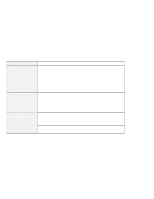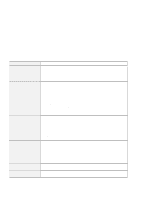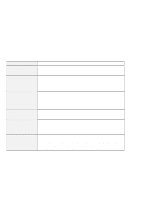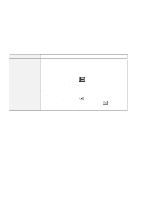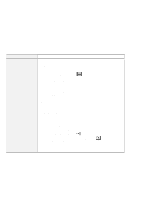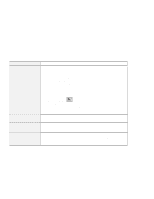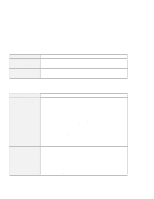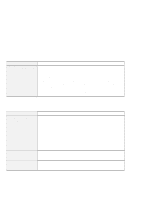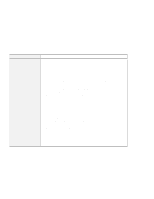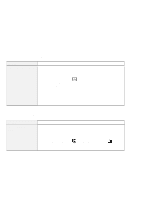Lenovo ThinkPad 560 User's Guide for TP 560X - Page 131
LCD Problems, Problem, Action, My Computer, Control Panel, Display, Settings, Advanced Properties
 |
View all Lenovo ThinkPad 560 manuals
Add to My Manuals
Save this manual to your list of manuals |
Page 131 highlights
Solving Computer Problems LCD Problems Problem The screen is unreadable or distorted. Incorrect characters appear on the screen. The screen stays on even after you power off your computer. Missing, discolored, or bright dots appear on the screen every time you power on your computer. Action Make sure that: The display driver is installed correctly by doing the following: 1. Double-click on My Computer, Control Panel, and then Display 2. Select the Settings tab. 3. Click on Advanced Properties. The "Adapter/Driver Information" window appears. Make sure the display driver information in the window is correct. The refresh rate setting is set to your display resolution and color depth by doing the following: 1. Start the ThinkPad Configuration program. 2. Click on LCD ( ). 3. (For Windows 95) Click on Properties.... (For Windows NT) Click on Advanced.... 4. Make sure that the setting in the next window is correct. 5. Click on OK. Did you install the operating system or application program correctly? If they are installed and configured correctly, have the computer serviced. Press the reset switch with the tip of a pen and turn off your computer; then turn it on again. This is not a problem. It is an intrinsic characteristic of the TFT technology. Your computer display contains multiple thin-film transistors (TFTs). A small number of missing, discolored, or bright dots on the screen might exist all the time. Chapter 5. Solving Computer Problems 117