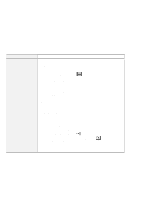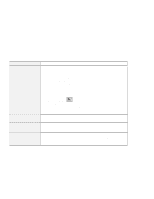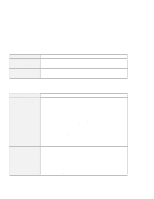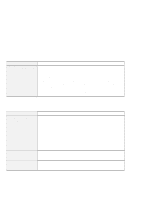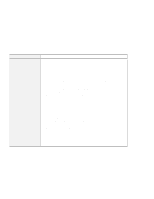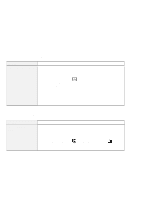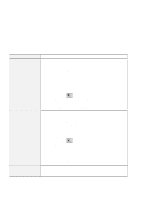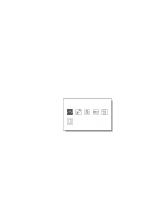Lenovo ThinkPad 560 User's Guide for TP 560X - Page 135
Hardware RTS/CTS, Dialing Properties
 |
View all Lenovo ThinkPad 560 manuals
Add to My Manuals
Save this manual to your list of manuals |
Page 135 highlights
Solving Computer Problems Problem My PC Card modem does not work Action Make sure that the infrared port is disabled and the modem is set up correctly. Make sure that the COM port you set for modem by the ThinkPad Configuration program is same in the following procedure and there is not resource conflict. For Windows 95: To set up the modem, do the following: 1. Double-click on My Computer, Control Panel, and then Modem. The "Modem Properties" window appears. 2. Make sure the PC Card (PCMCIA) modem is in the window. 3. Click on Properties, not Dialing Properties. 4. Click on the Connection tab. 5. Remove the check mark ( ) in the Wait for dial tone before dialing box if it is checked. 6. Click on Advanced. 7. If there is a check mark ( ) in the Use error control box, click and remove it. 8. Add a check mark ( ) to the Use flow control by clicking on the box and make sure that the Hardware (RTS/CTS) is selected. 9. Close the window by clicking on OK. 10. Return to the "Modem Properties" window by clicking on OK. 11. Click on Dialing Properties in the "Modem Properties" window, and fill in all boxes. Note: Click on either Tone dialing or Pulse dialing. Most telephones today use tone dialing. 12. Click on OK. 13. Click on Close to close the window. 14. Close all active windows. Run your modem application again. Chapter 5. Solving Computer Problems 121