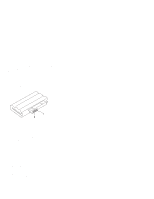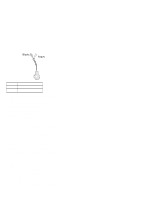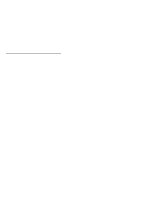Lenovo ThinkPad 560Z TP 560Z Hardware Maintenance Manual for use by Authorized - Page 16
Power Systems Checkout, 05K2580 [see Universal Serial Bus USB Test
 |
View all Lenovo ThinkPad 560Z manuals
Add to My Manuals
Save this manual to your list of manuals |
Page 16 highlights
2. Remove the failing devices from the port replicator. 3. Unplug the AC adapter from the port replicator, if attached. 4. Remove the port replicator from the computer. 5. Reconnect the failing device directly to the computer. (If another device is already connected to the computer, remove it first.) 6. Go to the "Running the Diagnostics" on page 33 and run the diagnostics. 7. If the advanced diagnostic device test did not find an error, suspect a problem with the port replicator of the system expansion bus. 8. Power off the computer and reconnect the port replicator. 9. Power on the computer and run the following advanced diagnostic tests: Serial port test with the wrap plug (P/N 72X8546) installed on the port replicator Universal serial bus test with the test cable (P/N 05K2580) [see "Universal Serial Bus (USB) Test" on page 34] Parallel port test with the wrap plug (P/N 72X8546) installed on the port replicator PC Card (PCMCIA) test with the PC test card (P/N 35G4703) installed FDD-2 device test on the failing device with a scratch diskette 10. If diagnostic errors appear, replace the port replicator or the diskette drive. If the problem remains after the replacement, replace the system board. 11. If power problem appears only when the port replicator is used, replace the port replicator. If power shutdown occurs intermittently when using PC Card devices via a port replicator, suspect an over-current problem. Some PC Card devices use more power; if the maximum usage of each devices occurs simultaneously, the total current will exceed the limit, thereby causing a power shutdown. Isolate this problem by removing one of the devices, and use the computer under the same condition, and see whether a power shutdown occurs. Do this procedure for all devices to determine the cause. Power Systems Checkout To verify the symptom of the problem, power on the computer using each of the following power sources. 1. Remove the battery pack and the diskette drive. 2. Connect the AC Adapter and check that power is supplied. 3. Disconnect the AC Adapter and install the charged battery pack; then check that power is supplied by the battery pack. If you suspect a power problem, see the appropriate power supply checkout in the following list: 14