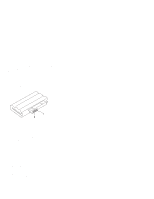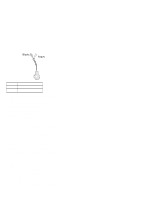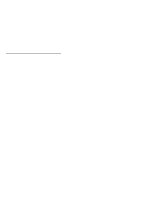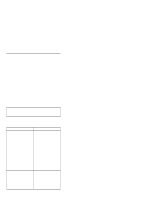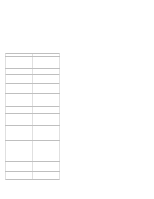Lenovo ThinkPad 560Z TP 560Z Hardware Maintenance Manual for use by Authorized - Page 20
TrackPoint Checkout, Press the TrackPoint. Press-to-Select.
 |
View all Lenovo ThinkPad 560Z manuals
Add to My Manuals
Save this manual to your list of manuals |
Page 20 highlights
the CPU mini-cartrige from the old system board to the new system board. 3. If FRU code 11 appears, reseat the CPU mini-cartridge. 4. Rerun the test to verify the fix. 5. If FRU code 11 remains, replace the CPU mini-cartridge. If this procedure does not correct the problem, go to "Undetermined Problems" on page 31. TrackPoint Checkout If the TrackPoint does not work, do the following: 1. Run the ThinkPad Configurations program and check if the TrackPoint is enabled. 2. If it is not, select Enable and enable it. 3. If you still have a problem, continue to the next step. Drifting Pointer There may be cases when the pointer drifts for a short while on the screen, this is not a hardware problem. This movement can occur when a slight, steady pressure is applied to the TrackPoint. No service action needs to be taken. 4. Go to the Easy-Setup menu. 5. Move to an item with the TrackPoint. 6. Press either the left or the right click button. 7. Verify that both buttons work correctly. 8. Move to another item with the TrackPoint. 9. Press the TrackPoint. (Press-to-Select). 10. Verify that the item is selected. 11. If the problem still persists, do the following one at a time: Warning: Do not replace a nondefective FRU. Reseat the TrackPoint cable. Replace the keyboard. Replace the system board. 18