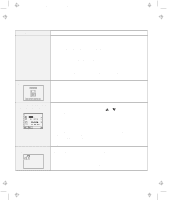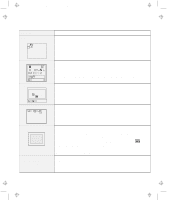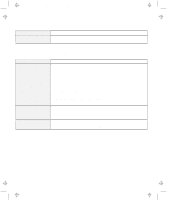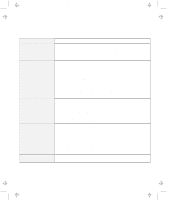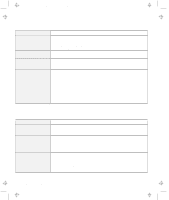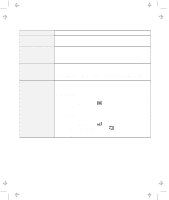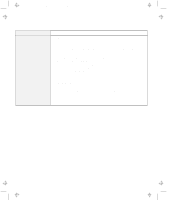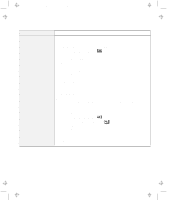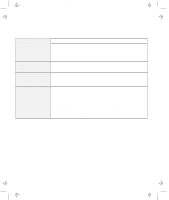Lenovo ThinkPad 600 User's Reference Guide for TP 600 - Page 143
Suspend/Resume Options, For Windows NT
 |
View all Lenovo ThinkPad 600 manuals
Add to My Manuals
Save this manual to your list of manuals |
Page 143 highlights
Title: C79EGMST CreationDate: 02/10/98 09:24:42 Troubleshooting Charts Problem Error 19 appears and the computer immediately turns off. The computer does not return from suspend mode, or the suspend lamp stays on and the computer does not work. The LCD is blank after resuming. Your computer does not enter suspend or hibernation mode. Action The battery pack power is getting low. Connect the AC Adapter to the computer, or replace the battery pack with a fully charged one. The computer automatically enters suspend or hibernation mode when the battery power is exhausted. Do one of the following: Replace the battery pack with a fully charged one and then press Fn. Connect the AC Adapter to the computer; then press Fn. Check if an external monitor was connected before the computer entered suspend mode. Do not disconnect the external monitor while the computer is in suspend mode or hibernation mode. If no external monitor is attached when the computer resumes, the LCD remains blank and output is not displayed. This restriction does not depend on the resolution value. Check if the suspend or hibernation mode is disabled. If you are using the AC Adapter and your computer is connected to a network, do the following: For Windows 95: 1. Start the ThinkPad Configuration program. 2. Click on Power Management ( ). 3. Click on Hibernation tab. 4. Make sure that hibernation mode is enabled. For Windows NT: 1. Start the ThinkPad Configuration program. 2. Click on Power Management ( ). 3. Click on the Suspend/Resume Options ( ). 4. Make sure that hibernation mode is enabled. 5. Click on OK. Chapter 4. Solving Computer Problems 125