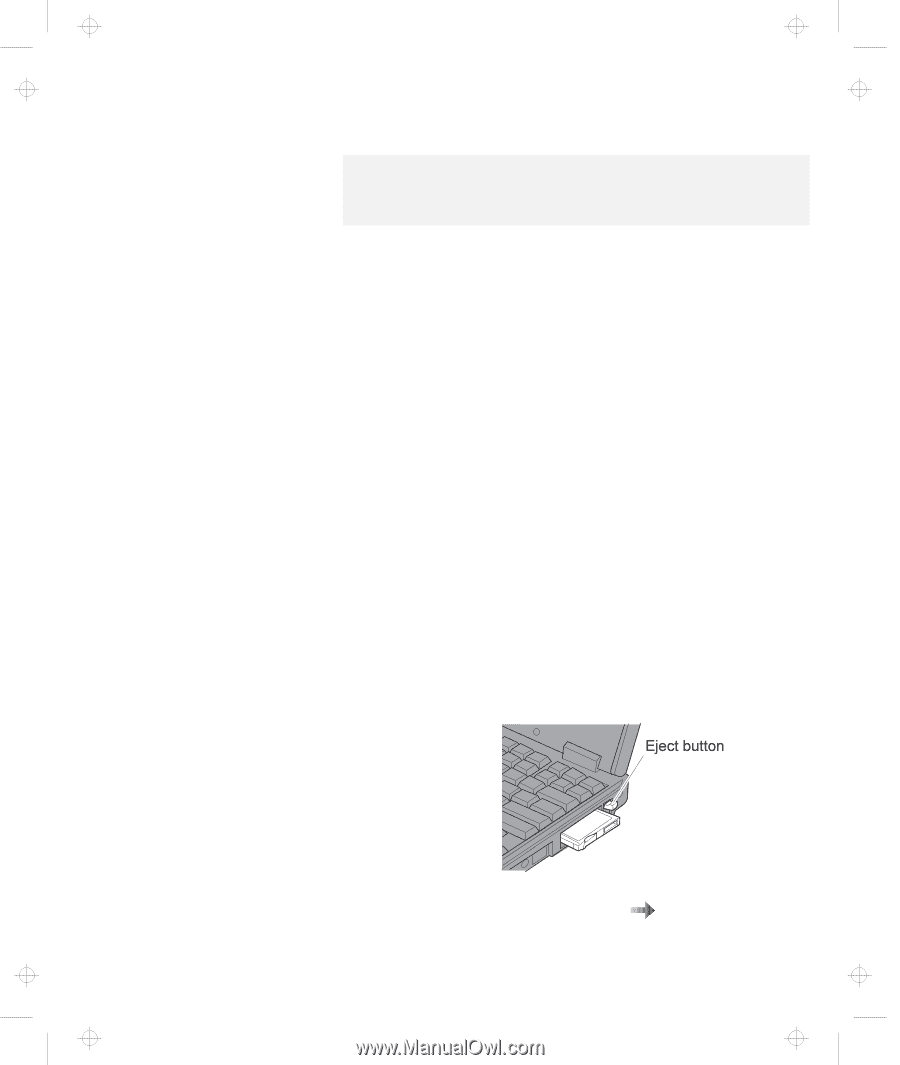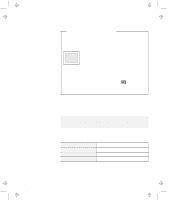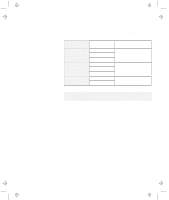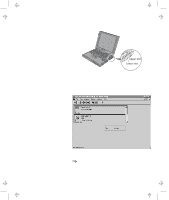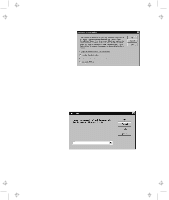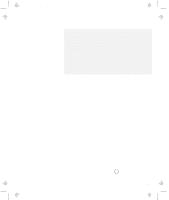Lenovo ThinkPad 600 User's Reference Guide for TP 600 - Page 93
Removing the PC Card, Press the PC Card eject button to pop out the button.
 |
View all Lenovo ThinkPad 600 manuals
Add to My Manuals
Save this manual to your list of manuals |
Page 93 highlights
Title: C79EGMST CreationDate: 02/10/98 09:24:42 Inserting a PC Card Note: If the CardWorks does not recognize your PC Card and you cannot install the PC Card driver, copy necessary INF files from the PC Card driver (or option) diskette to your c:\WINDOWS\INF directory prior to letting CardWorks detect the PC Card. Removing the PC Card Before removing storage PC Cards, such as the hard disk PC Card, Flash memory PC Card, or SRAM PC Card, from the PC Card slot, you must stop the PC Card. Otherwise, data on the PC Card might be corrupted or lost. 1 Stop the card as follows: a Click the right button on the CardWizard window. The pop-up menu appears. b Select Stop in the pop-up menu. Note: The Stop option appears in gray when you are in CardSoft mode or when the card is already stopped. c Click on OK; the following message appears: The card has been stopped. You can safely remove the card. 2 Press the PC Card eject button to pop out the button. Then press it again until the PC Card pops out. 3 Remove the PC Card and store it safely for future use. For more information for using a PC Card Online book Chapter 2. Extending the Features of Your Computer 75