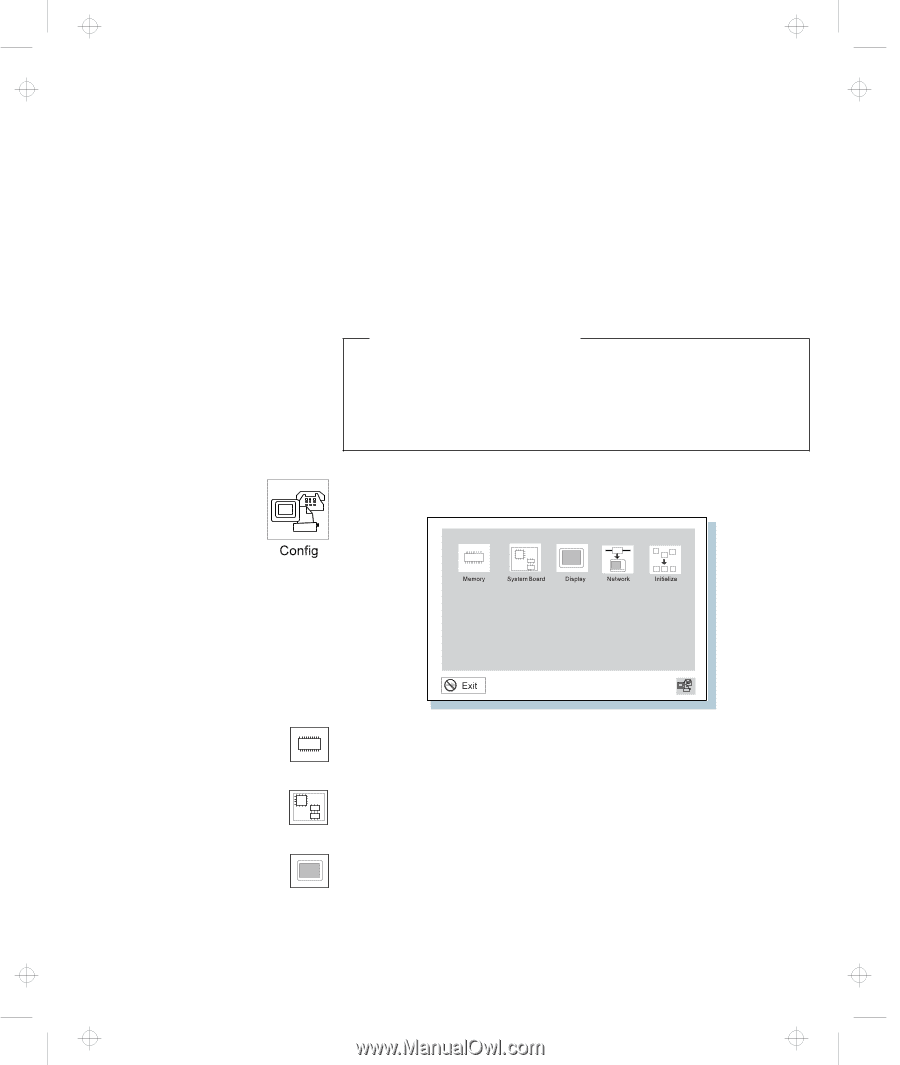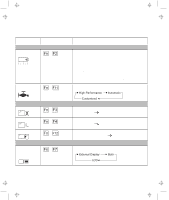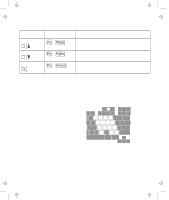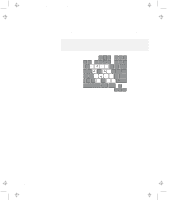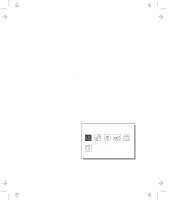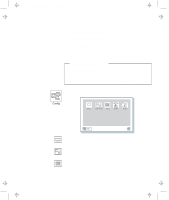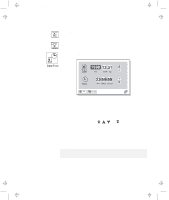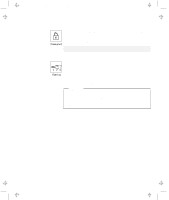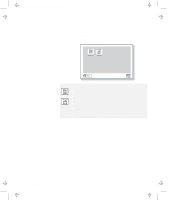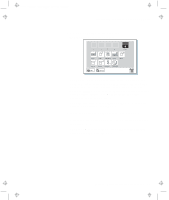Lenovo ThinkPad 600 User's Reference Guide for TP 600 - Page 35
Change the items you wish to change., Click on, to exit from the submenu.
 |
View all Lenovo ThinkPad 600 manuals
Add to My Manuals
Save this manual to your list of manuals |
Page 35 highlights
Title: C79EGMST CreationDate: 02/10/98 09:24:42 Distinctive Functions of Your Computer A submenu is displayed. 4 Change the items you wish to change. 5 Click on Exit to exit from the submenu. 6 Click on Restart to exit from the "Easy-Setup" menu. Your computer restarts. Changing the Screen Color You can change the color of the "Easy-Setup" menu by pressing the Ctrl+PgUp keys or by pressing the Ctrl+PgDn keys. To return to the original color, press the Ctrl+Home keys. Clicking on the Config button displays the following "Config" submenu. The Memory button shows the amount of memory installed and available. The System Board button provides information on the system board installed. The Display button sets the screen output to be displayed on either a single screen or on multiple screens. Chapter 1. Getting Familiar with Your Computer 17