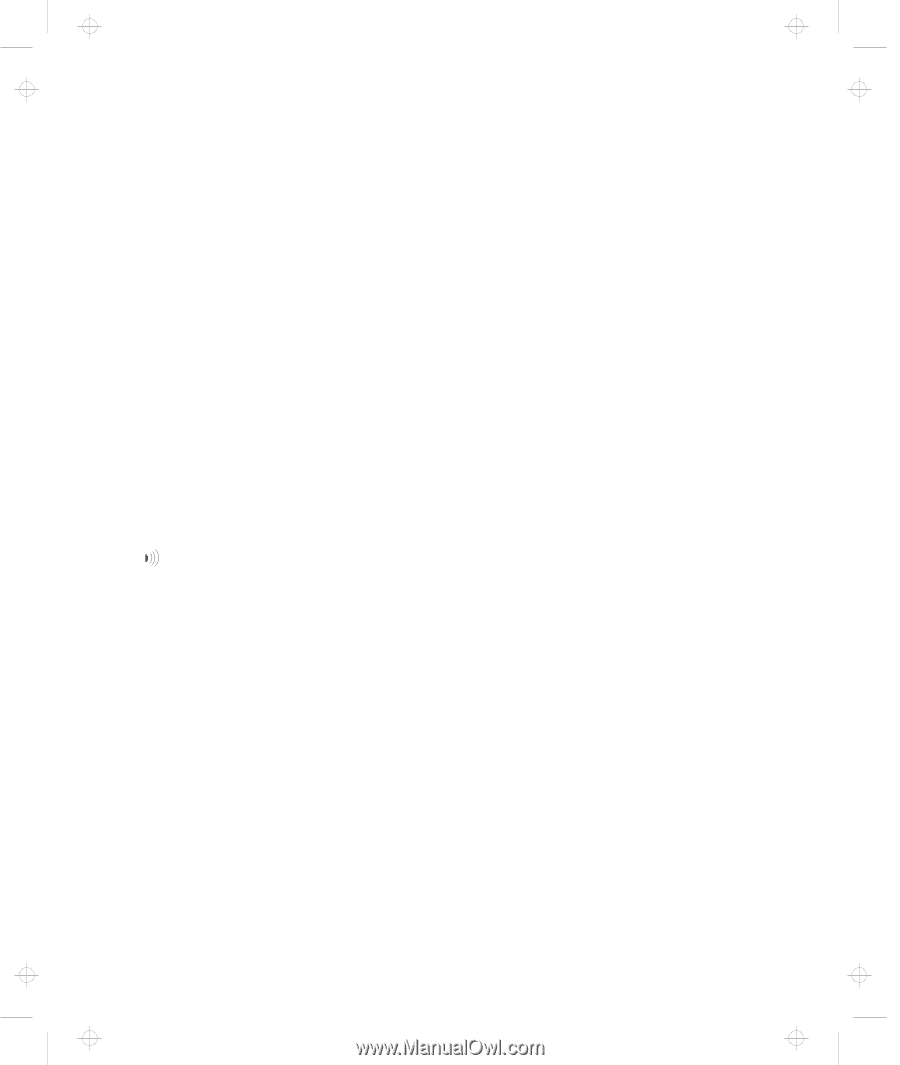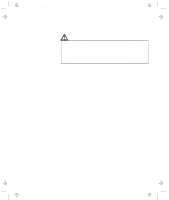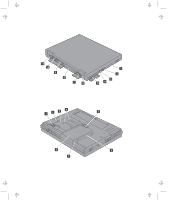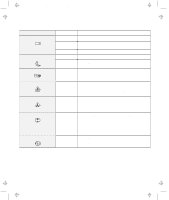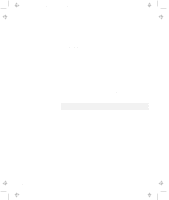Lenovo ThinkPad 600 User's Reference Guide for TP 600 - Page 21
PC Card eject, PC Card slots
 |
View all Lenovo ThinkPad 600 manuals
Add to My Manuals
Save this manual to your list of manuals |
Page 21 highlights
Title: C79EGMST CreationDate: 02/10/98 09:24:42 Identifying the Hardware Features 1 The color LCD screen displays computer output. 2 The brightness control (for TFT) adjusts the brightness of the display. The contrast control (for HPA) adjusts the contrast of the display. 3 The built-in microphone captures sound and voice when it is used with an application program capable of handling audio. 4 The PC Card eject buttons eject the PC Card from the PC Card slot. 5 The PC Card slots accept PC Cards. 6 The infrared port allows the computer to communicate with other devices that have infrared data-transfer capability. 7 The headphone jack, a -inch (3.5-mm) diameter jack, is where you connect a stereo headphone or external speakers. 8 The microphone/line-in jack, a -inch (3.5-mm) diameter jack, is where you connect a stereo microphone or an external audio device. 9 The external diskette drive connector is where you connect the cable of the external diskette drive. 1 The LCD latch opens the LCD when pressed. 11 The diskette-eject button ejects the diskette from the diskette drive. 12 The diskette-drive is the drive for the UltraslimBay. 13 The TrackPoint buttons work with the TrackPoint stick 17 and provide a function similar to that of a mouse button. 14 The hard disk drive is the built-in hard disk drive of the computer. 15 The Fn key is used with the function keys to activate the Fn key functions. 16 The left and right internal speakers generate stereo sound. 17 The TrackPoint stick is a built-in pointing device that provides a function similar to that of a mouse. 18 The system-status indicators consist indicators and their associated symbols. 19 You can attach the diskette drive as an external diskette drive if another device is in the UltraslimBay. 2 The emergency hole is used to eject the CD-ROM tray if it does not open with the eject button. 21 The CD-ROM eject button ejects the CD-ROM tray. 22 The CD-ROM access indicator is on when data is read from a CD-ROM in the CD-ROM drive. 23 The CD-ROM drive is the drive for the UltraslimBay. Chapter 1. Getting Familiar with Your Computer 3