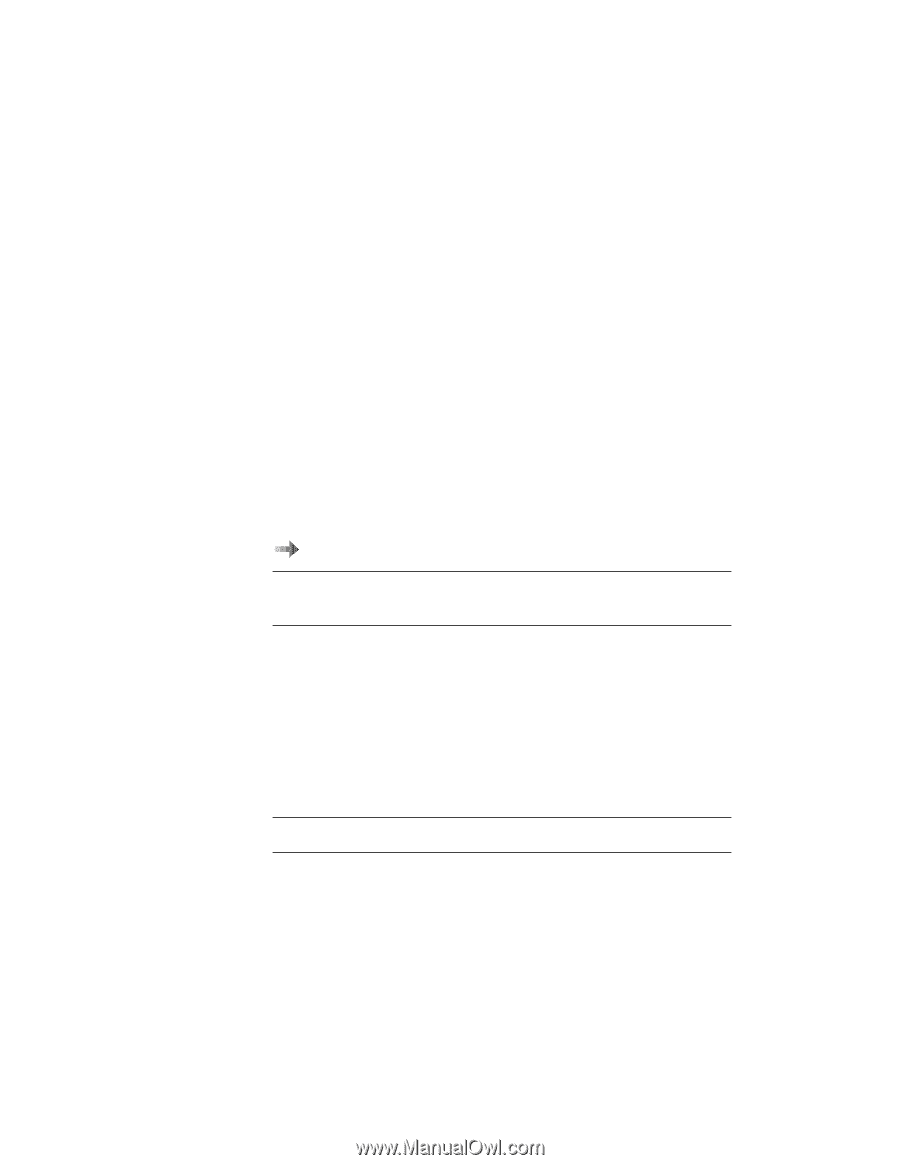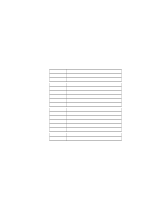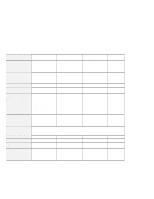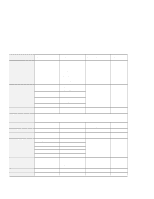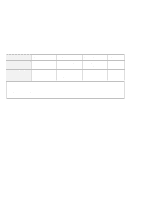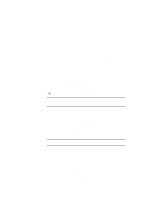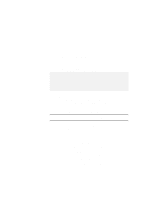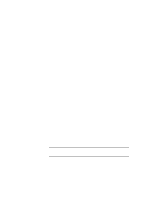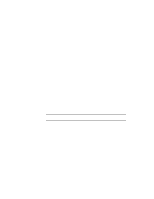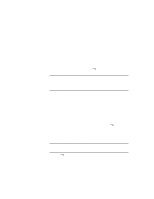Lenovo ThinkPad 600 TP 600E On-line User's Guide that was provided with the sy - Page 106
User's Reference, Start the ThinkPad Configuration program.
 |
View all Lenovo ThinkPad 600 manuals
Add to My Manuals
Save this manual to your list of manuals |
Page 106 highlights
To solve the problems discussed in this section, you need to use the ThinkPad Configuration program. To start the ThinkPad Configuration program, find the ThinkPad icon on the taskbar; then double-click on the icon. Note: You can also open the ThinkPad Configuration program as follows: 1. Click on Start. 2. Move the cursor to Programs and ThinkPad; then click on ThinkPad Configuration. For more information to start the ThinkPad Configuration program User's Reference. My screen keeps blanking when I do not want it to. How can I stop this? You can disable any system timers, such as the LCD turnoff timer or the system standby timer, with the ThinkPad Configuration program. 1 Start the ThinkPad Configuration program. 2 Click on the Power Management button; then click on the Power Schemes tab. You can disable the system timers by selecting never rather than a specific time. How can I use my infrared port as a communication port? If the infrared port is disabled, you must enable it before you can use it again. To enable your infrared port, do as follows: 1 Save your work and quit any program you are using. 2 Start the ThinkPad Configuration program. 3 Click on the Infrared button. 4 Select Enable from the Infrared list box. A "Warning" might appear that the hardware resource is being used by another communication device. 98 IBM ThinkPad 600E Online Book