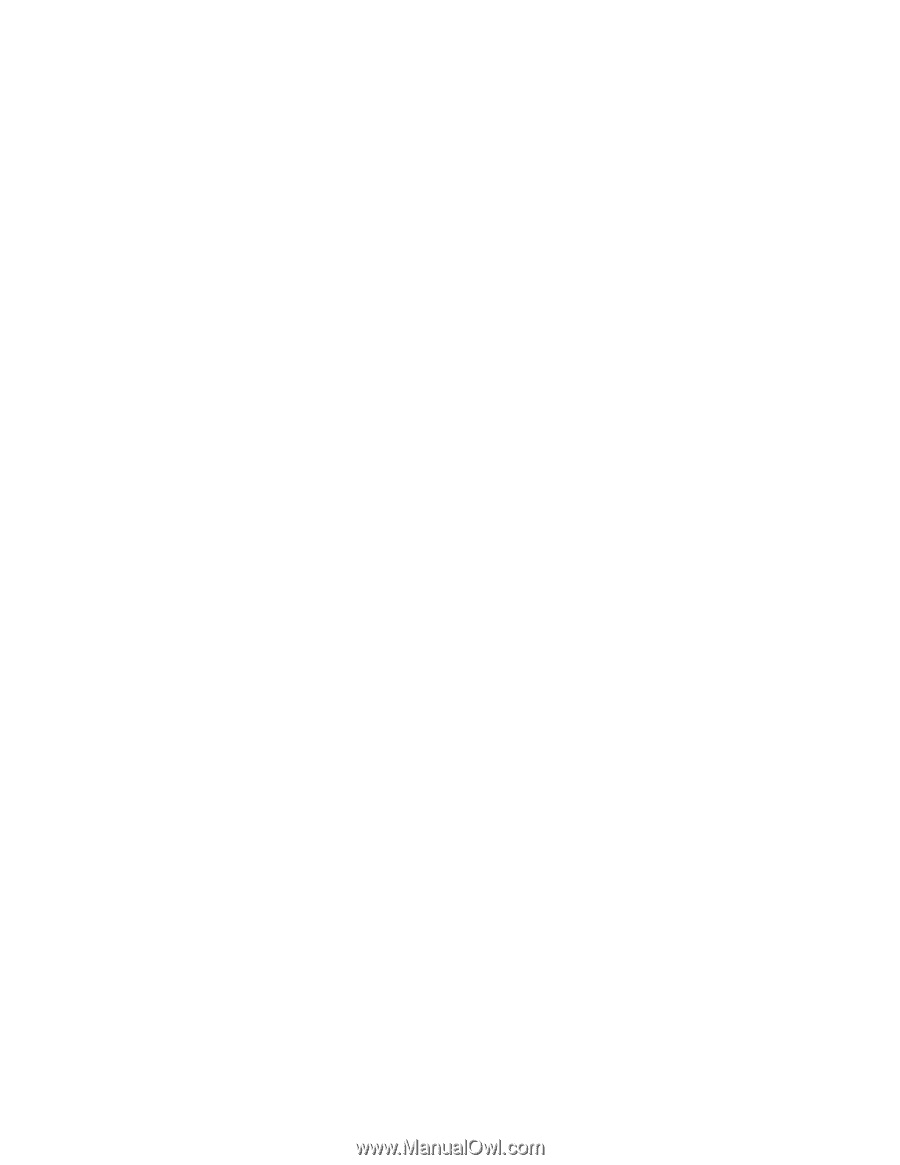Lenovo ThinkPad 600 TP 600E On-line User's Guide that was provided with the sy - Page 129
Installing the Display Driver for Windows 95, For Windows 95 OSR1, Start, Settings, Control Panel
 |
View all Lenovo ThinkPad 600 manuals
Add to My Manuals
Save this manual to your list of manuals |
Page 129 highlights
4 Click on Run... 5 Type A:\SETUP and click on OK. Follow the instructions on the screen. After installation has finished, restart the system. Installing the Display Driver for Windows 95 To install the display driver for Windows 95: For Windows 95 OSR1: 1 Start Windows 95. 2 Click on Start. 3 Move the cursor to Settings; then click on Control Panel. 4 Double-click on Display; then click on the Settings tab. 5 Click on Change Display Type.... The "Change Display Type" window appears. 6 Click on Change... under "Adapter Type." 7 Click on Have Disk... 8 Insert the Video Features Diskette (NM2200) for Windows 95/98 into the diskette drive, and click on OK. 9 Click on NeoMagic MagicMedia 256AV; then click on OK. 10 Click on Close. 11 Select your screen parameters from the color palette, desktop area, and font size; then click on Apply. | 12 When the message "If you have not specified what type of | monitor you want to use. Your new settings may not work | correctly." appears, click on Yes. | 13 Remove the diskette from the diskette drive and restart the | computer. Chapter 8. Installing Software 121