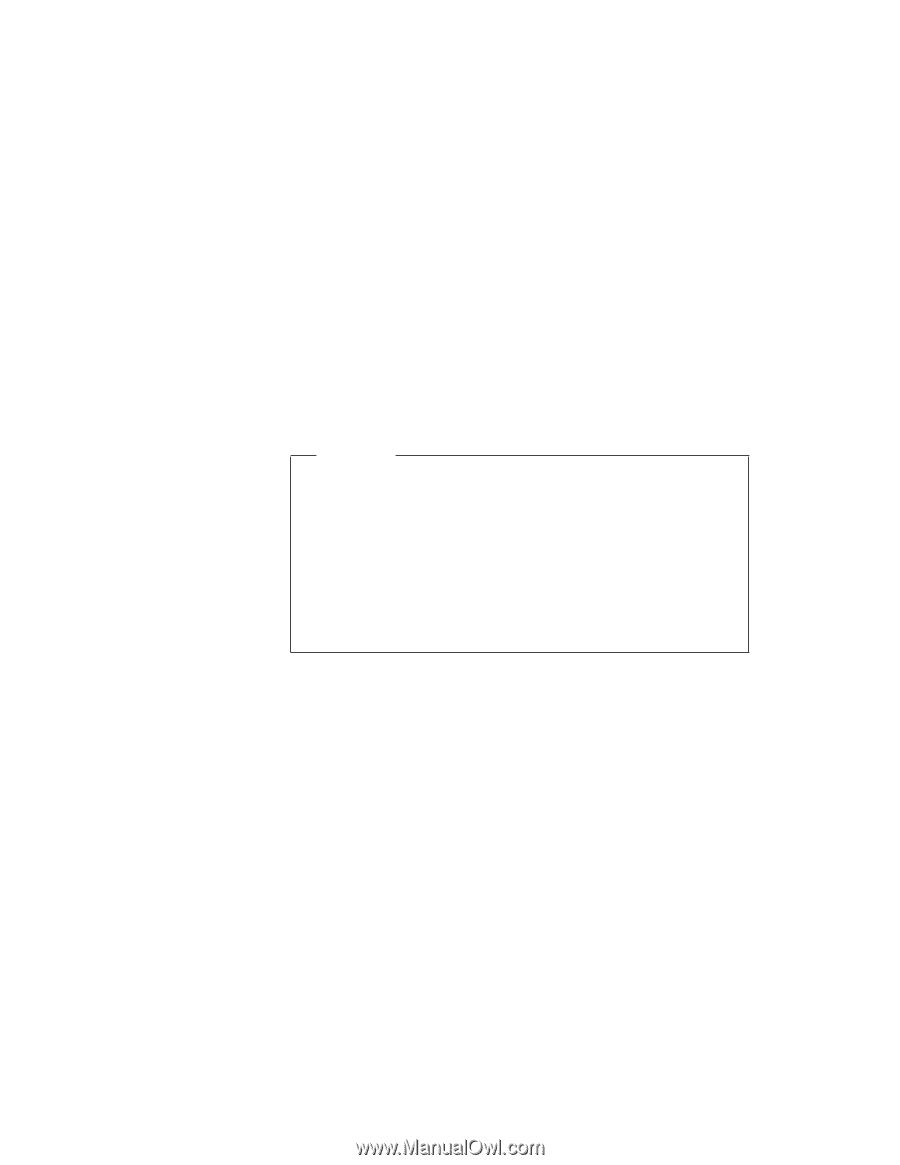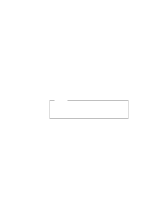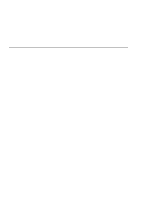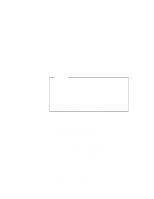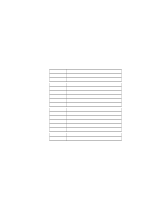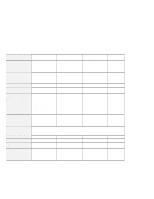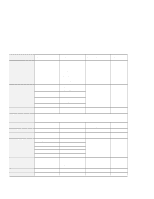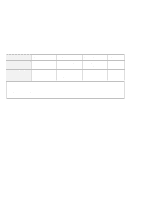Lenovo ThinkPad 600 TP 600E On-line User's Guide that was provided with the sy - Page 99
I/O 13 -13F, I/O 2F8-2FF, IRQ 3, DMA 7, IBM Digital Signal Processor
 |
View all Lenovo ThinkPad 600 manuals
Add to My Manuals
Save this manual to your list of manuals |
Page 99 highlights
The default resources are as follows: I/O 13 -13F I/O 2F8-2FF IRQ 3 IRQ 1 DMA 7 Attention An IRQ can be shared in Windows 98 and Windows 95. If you have a multipartitioned hard disk drive or have multiple hard disk drives, and reboot another operating system or install another operating system, the CMOS status and the hardware settings might not remain consistent and the devices sharing an IRQ might become unusable. It is recommended that you use the system in its default IRQ status, unless you must have the IRQ shared-for example, because you are using multiple PC Cards and the docking station simultaneously. To share an IRQ, do the following: 1 Click on Start, Programs, and ThinkPad Configuration. 2 Double-click on the Internal Modem icon. 3 Click on the Device Manager button. 4 Double-click on IBM Digital Signal Processor. 5 Double-click on ThinkPad Digital Signal Processor. 6 Put a check mark in the Disable in this hardware profile check box by clicking on it; then click on OK. 7 Double-click on ThinkPad Digital Signal Processor. 8 Click on the Resources tab. 9 Make sure the check mark is removed in the Automatic Settings check box. 10 Select Basic Configuration 0005. Make sure the list is as follows: Chapter 6. Resolving System Resource Conflicts 91