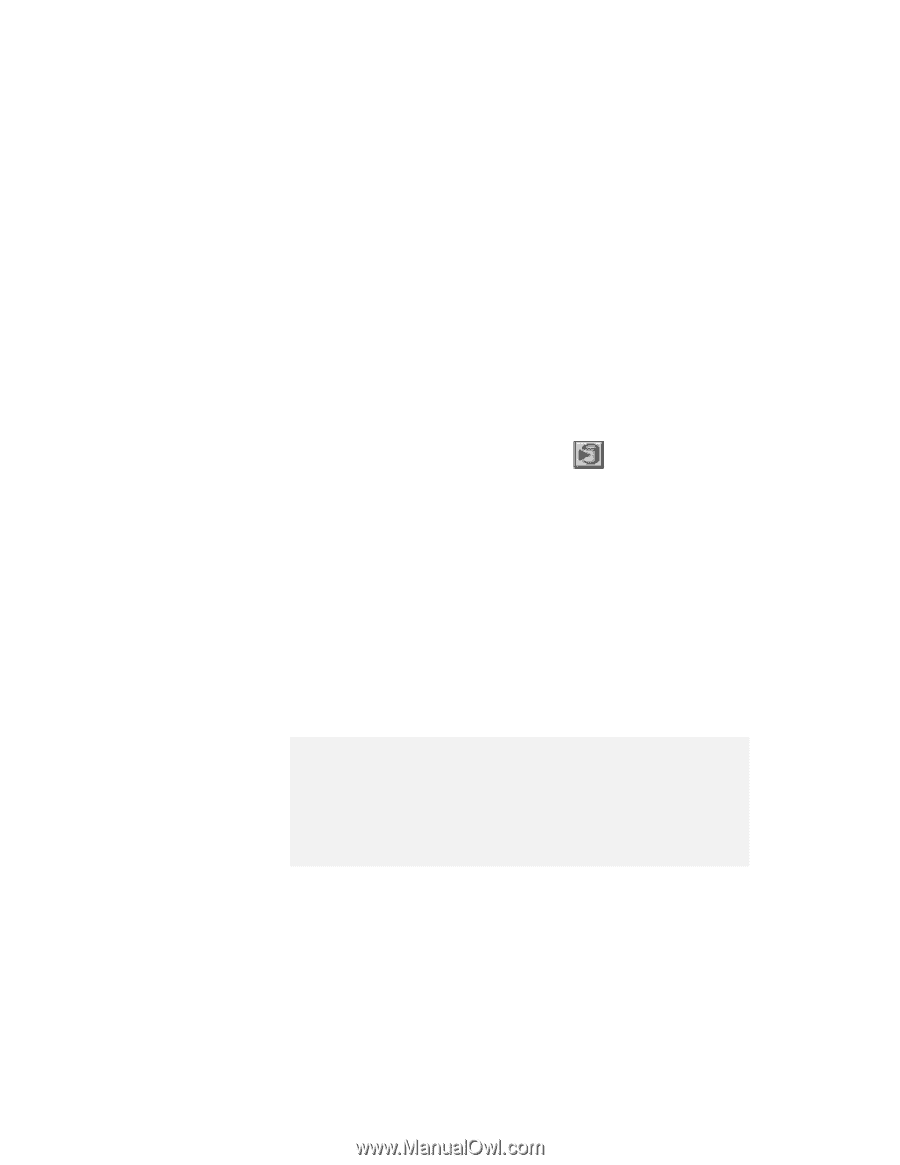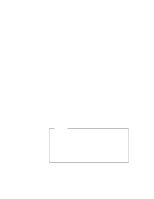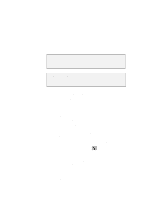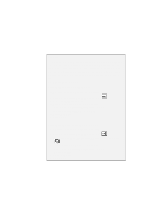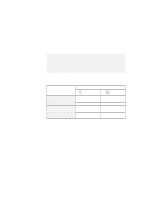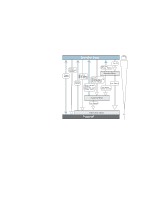Lenovo ThinkPad 600 TP 600E On-line User's Guide that was provided with the sy - Page 41
For Windows NT users, ThinkPad Configuration program. See Enabling Hibernation
 |
View all Lenovo ThinkPad 600 manuals
Add to My Manuals
Save this manual to your list of manuals |
Page 41 highlights
To use this mode, you have to create a hibernation file with the ThinkPad Configuration program. (See Enabling Hibernation Mode.) You can enter hibernation mode by: - Pressing the Fn+F12 keys. - Selecting the Hibernation button ( program. ) in the Fuel-Gauge - Turning the power switch off. You can enable this option by putting a check mark in the Hibernate by power switch check box in the "Hibernation" subwindow of the "Power Management Properties" window. Your computer automatically enters hibernation mode when: - The preset timeout is reached. (Windows 95 user only) If you put a check mark in the Hibernate by timer check box in the "Hibernation" subwindow and set Suspend timer in the "Power Mode" subwindow, your computer enters hibernation mode when it reaches timeout. - The battery is low. Note: | For Windows 98 users: | You can set the alarm action by specifying Hibernate for the prompt When | the alarm goes off, the computer will: For Windows 95 users: If you put a check mark in the Hibernate when battery becomes low check box, your computer enters hibernation mode when the battery is low. You can return to normal operation by turning the power on. For Windows NT users: You cannot create a hibernation file in a Windows NT system that uses the NTFS file format, the Windows NT default. If you want to use hibernation mode, you should reinstall Windows NT with the FAT file format. Chapter 4. Using Your Computer with a Battery Pack 33