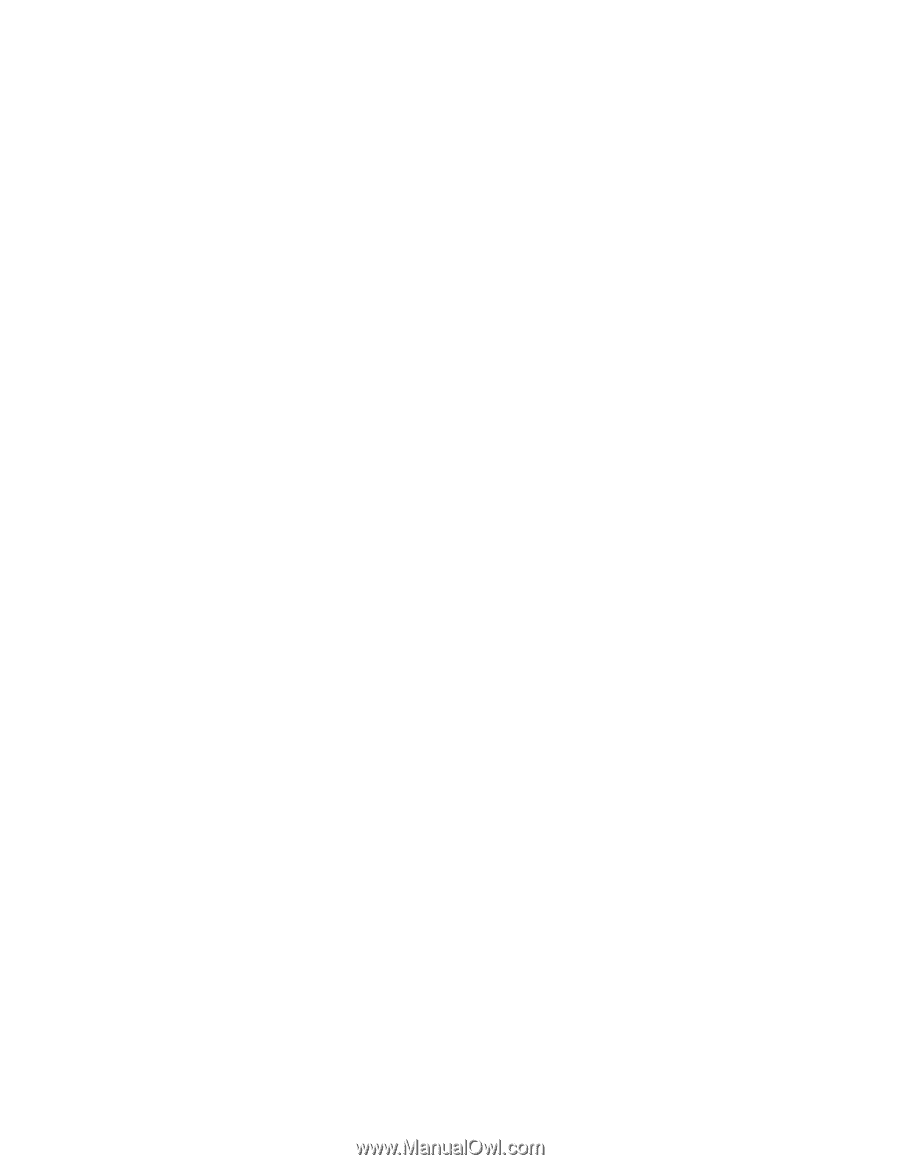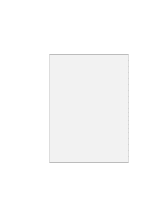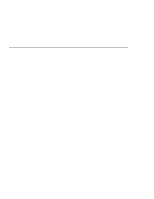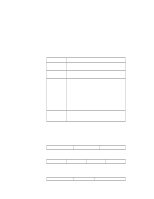Lenovo ThinkPad 600 TP 600E On-line User's Guide that was provided with the sy - Page 177
Automatic Power-On Startup Sequence, The Automatic Power-On Startup Sequence settings determine
 |
View all Lenovo ThinkPad 600 manuals
Add to My Manuals
Save this manual to your list of manuals |
Page 177 highlights
5 Change the variable name to "NFWAKEONLAN" and value to "YES," and click on the Set button. 6 To save the new settings, click on OK. 7 Restart the system. Automatic Power-On Startup Sequence The Automatic Power-On Startup Sequence settings determine the order in which devices in or attached to your computer will start when your computer is turned on remotely. To define a sequence: 1 Go to the Easy-Setup menu. 2 Click on the CONFIG icon. The "Configuration" window appears. 3 Click on the Network icon. The "Network" window appears. 4 Click on the Startup icon. The "Automatic Power On Startup Sequence" window appears. 5 Define a sequence by clicking on the devices in the order you want them to start. The devices you choose appear in boxes 1 to 4. 6 Click on OK. or 1 Go to the Easy-Setup menu. 2 Click on the Startup icon. The "Startup" window appears. 3 Click on the Network icon. The "Automatic Power on Startup Sequence" window appears. Chapter 9. Using System Management 169