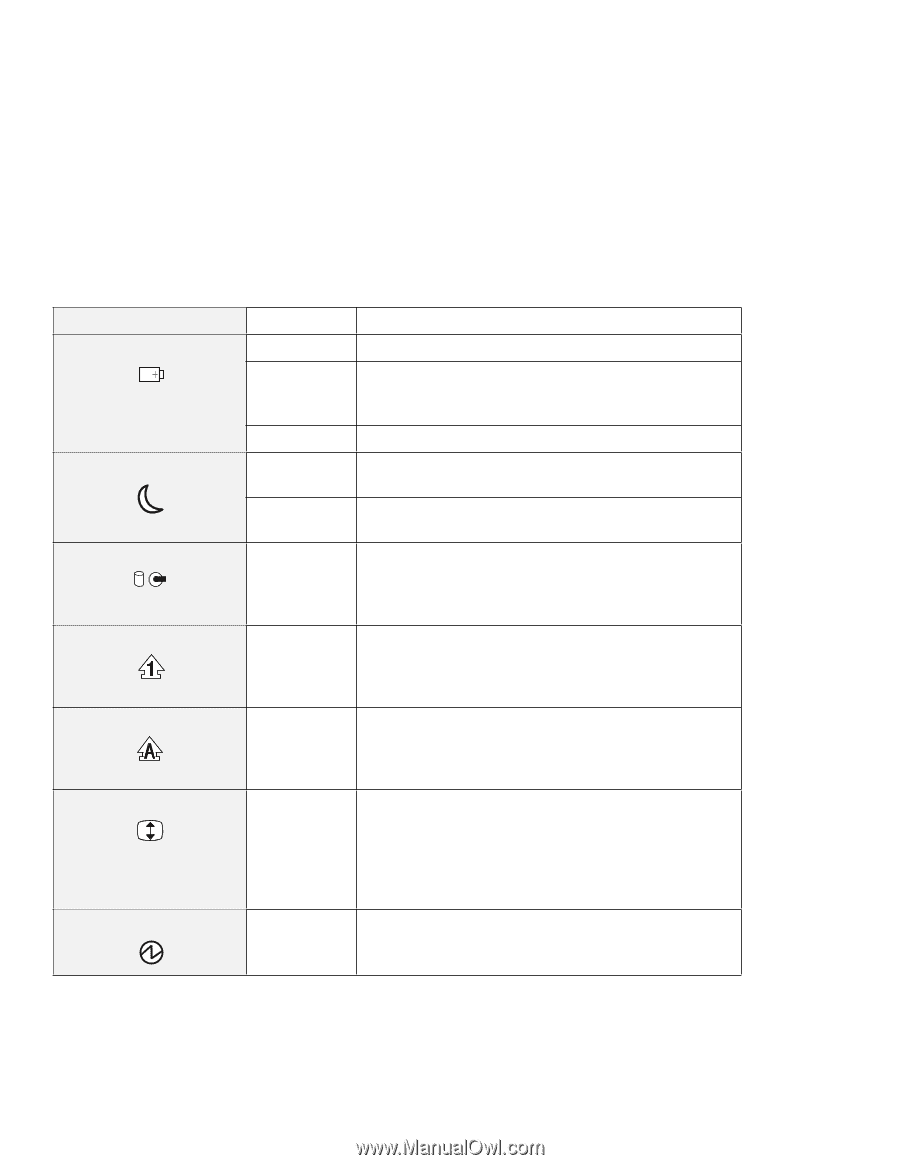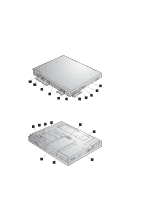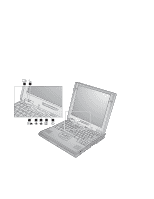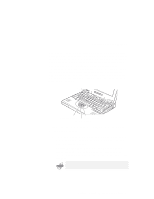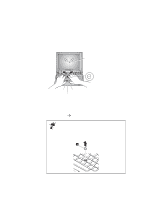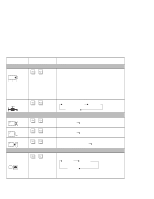Lenovo ThinkPad 600E TP 600E User's Reference - Page 21
Symbol, Color, Meaning, Shift, NumLk, Caps Lock, Arrow, ScrLk, key being pressed.
 |
View all Lenovo ThinkPad 600E manuals
Add to My Manuals
Save this manual to your list of manuals |
Page 21 highlights
Symbol 1 Battery status 2 Suspend mode $ 3 Hard disk in use $ Color Green Blinking orange Orange Green Blinking green Orange 4 Numeric lock Green 5 Caps lock Green 6 Scroll lock Green 7 Power on Green System-Status Indicators Meaning Enough battery power remains for operation. The battery pack needs to be charged. When the indicator starts blinking orange, the computer beeps three times. The battery pack is being charged. The computer is in suspend mode. (See the Online User's Guide.) The computer is entering suspend or hibernation mode or is resuming normal operation. Data is being read from or written to the hard disk or read from DVD or CD-ROM drive. Do not enter the computer into suspend mode or power off the computer when this indicator is on. The numeric keypad on the keyboard is enabled. You enable or disable the keypad by pressing and holding the Shift key, and pressing the NumLk key. For details, see "Numeric Keypad" on page 14. Caps Lock mode is enabled. All alphabetic characters (A-Z) are entered in capital letters without the Shift key being pressed. You enable or disable Caps Lock mode by pressing the Caps Lock key. Scroll Lock mode is enabled. The Arrow keys can be used as screen-scroll function keys. The cursor cannot be moved with the Arrow keys. Not all application programs support this function. You enable or disable Scroll Lock mode by pressing the ScrLk key. The computer is operational. This indicator is on when the computer is on and not in suspend mode. Chapter 1. Getting Familiar with Your Computer 7