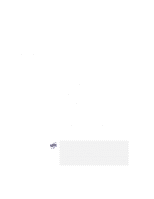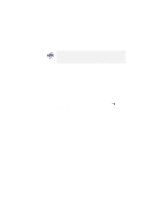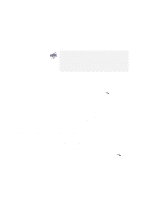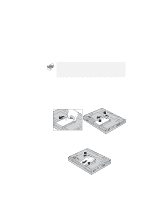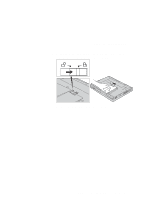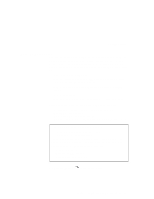Lenovo ThinkPad 600E TP 600E User's Reference - Page 48
Using the Diskette Factory, Restart, Programs, ThinkPad, Diskette Factory - how to boot to cd
 |
View all Lenovo ThinkPad 600E manuals
Add to My Manuals
Save this manual to your list of manuals |
Page 48 highlights
Backing Up Your System The recovery program on the boot diskette includes drivers to support many devices such as an external CD-ROM drive, a docking station, and a hard disk drive. Choose an appropriate option. You are prompted if user intervention is required. 6 When a completion message appears, remove the Recovery CD Boot diskette form the diskette drive. 7 Press Restart. Your computer restarts with the preinstalled configuration. Using the Diskette Factory The Diskette Factory program contains all the hardware device drivers for your computer in the Windows 98, Windows 95, and Windows NT environment. For the device drivers for Windows 3.1, OS/2, and DOS http://www.ibm.com/thinkpad. With this program, you can create the utility and device driver diskettes. To recover a particular device driver or utility program, create the backup diskettes for it with the Diskette Factory; then reinstall it. To create the backup diskettes, do the following: 1 Click on Start. 2 Move the cursor to Programs and ThinkPad; then click on Diskette Factory. 3 Click on the tab at the top corresponding to the operating system you are using. 4 Click on the diskette group for the backup copy that you want to make. 34 IBM ThinkPad 600E User's Reference