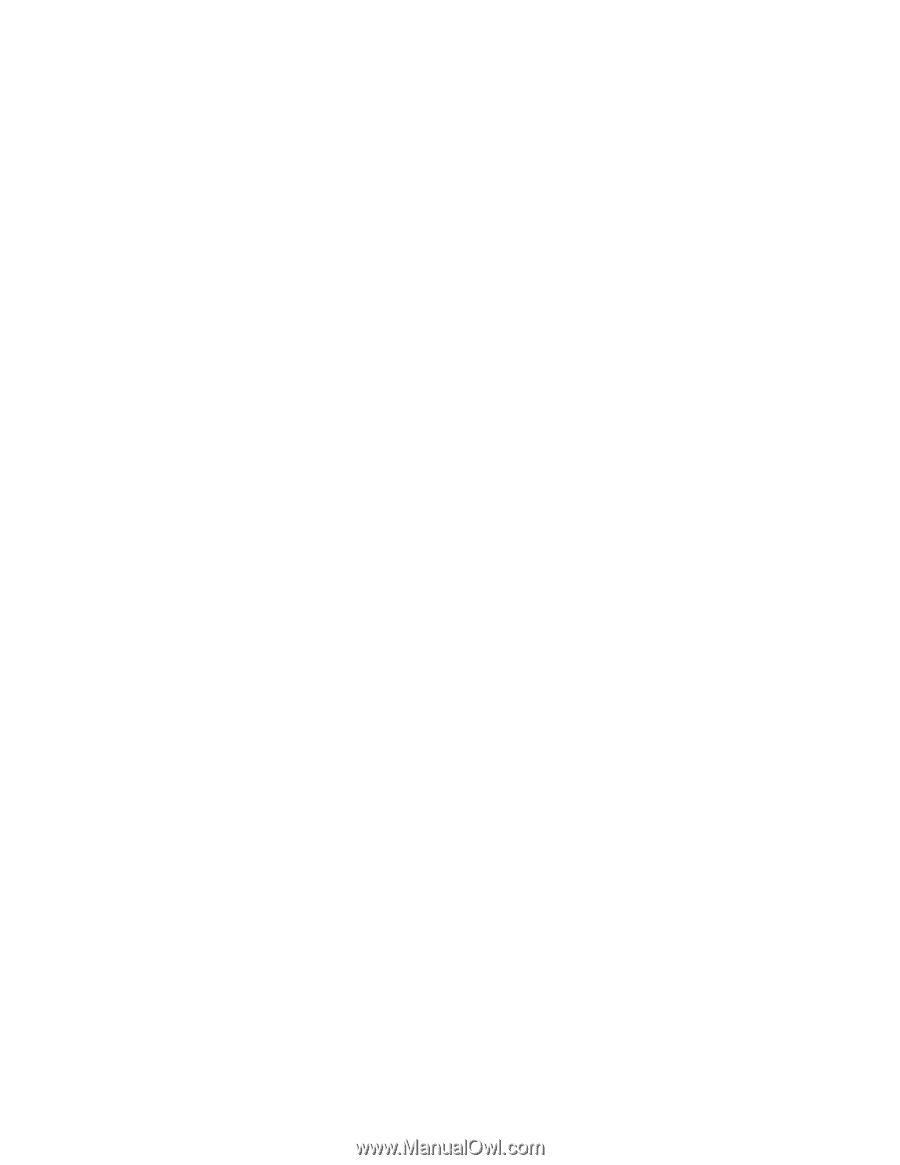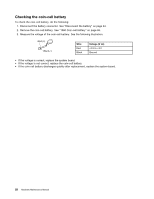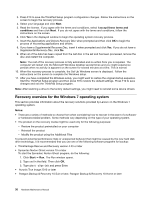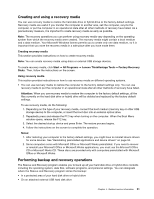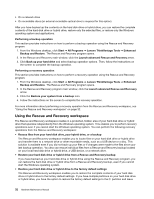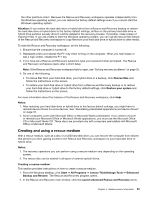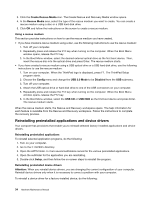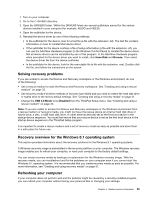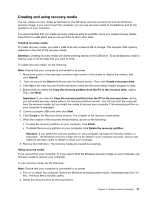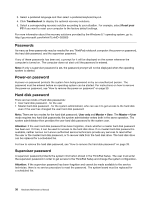Lenovo ThinkPad E450 (English) Hardware Maintenance Manual - ThinkPad E450, E4 - Page 39
Creatingandusingarescuemedium
 |
View all Lenovo ThinkPad E450 manuals
Add to My Manuals
Save this manual to your list of manuals |
Page 39 highlights
the other partitions intact. Because the Rescue and Recovery workspace operates independently from the Windows operating system, you can restore the factory default settings even if you cannot start the Windows operating system. Attention: If you restore the hard disk drive or hybrid drive from a Rescue and Recovery backup or restore the hard disk drive or hybrid drive to the factory default settings, all files on the primary hard disk drive or hybrid drive partition (usually drive C:) will be deleted in the recovery process. If possible, make copies of important files. If you are unable to start the Windows operating system, you can use the rescue files feature of the Rescue and Recovery workspace to copy files from your hard disk drive or hybrid drive to other media. To start the Rescue and Recovery workspace, do the following: 1. Ensure that the computer is turned off. 2. Repeatedly press and release the F11 key when turning on the computer. When you hear beeps or see a logo screen, release the F11 key. 3. If you have set a Rescue and Recovery password, type your password when prompted. The Rescue and Recovery workspace opens after a short delay. Note: If the Rescue and Recovery workspace fails to open, see "Solving recovery problems" on page 35. 4. Do one of the following: • To rescue files from your hard disk drive, your hybrid drive or a backup, click Rescue files and follow the instructions on the screen. • To restore your hard disk drive or hybrid drive from a Rescue and Recovery backup or to restore your hard disk drive or hybrid drive to the factory default settings, click Restore your system and follow the instructions on the screen. For more information about the features of the Rescue and Recovery workspace, click Help. Notes: 1. After restoring your hard disk drive or hybrid drive to the factory default settings, you might have to reinstall device drivers for some devices. See "Reinstalling preinstalled applications and device drivers" on page 34. 2. Some computers come with Microsoft Office or Microsoft Works preinstalled. If you need to recover or reinstall your Microsoft Office or Microsoft Works applications, you must use the Microsoft Office CD or Microsoft Works CD. These discs are provided only with computers preinstalled with Microsoft Office or Microsoft Works. Creating and using a rescue medium With a rescue medium, such as a disc or a USB hard disk drive, you can recover the computer from failures that prevent you from gaining access to the Rescue and Recovery workspace on your hard disk drive or hybrid drive. Notes: 1. The recovery operations you can perform using a rescue medium vary depending on the operating system. 2. The rescue disc can be started in all types of external optical drives. Creating a rescue medium This section provides instructions on how to create a rescue medium. 1. From the Windows desktop, click Start ➙ All Programs ➙ Lenovo ThinkVantage Tools ➙ Enhanced Backup and Restore. The Rescue and Recovery program opens. 2. In the Rescue and Recovery main window, click the Launch advanced Rescue and Recovery arrow. Chapter 4. Related service information 33