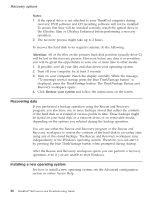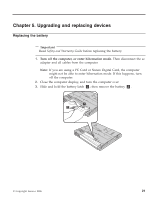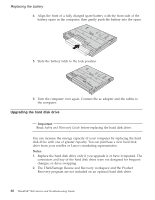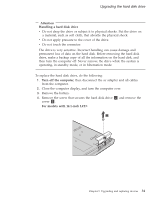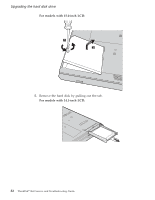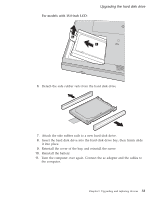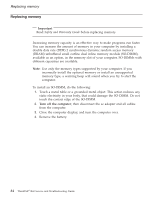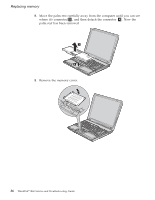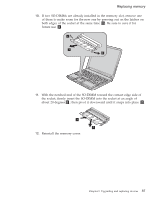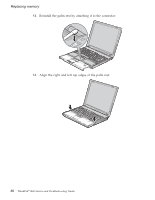Lenovo ThinkPad R60e (English) Service and Troubleshooting Guide - Page 41
models, 0-inch
 |
View all Lenovo ThinkPad R60e manuals
Add to My Manuals
Save this manual to your list of manuals |
Page 41 highlights
For models with 15.0-inch LCD: Upgrading the hard disk drive 6. Detach the side rubber rails from the hard disk drive. 7. Attach the side rubber rails to a new hard disk drive. 8. Insert the hard disk drive into the hard disk drive bay; then firmly slide it into place. 9. Reinstall the cover of the bay, and reinstall the screw. 10. Reinstall the battery. 11. Turn the computer over again. Connect the ac adapter and the cables to the computer. Chapter 5. Upgrading and replacing devices 33
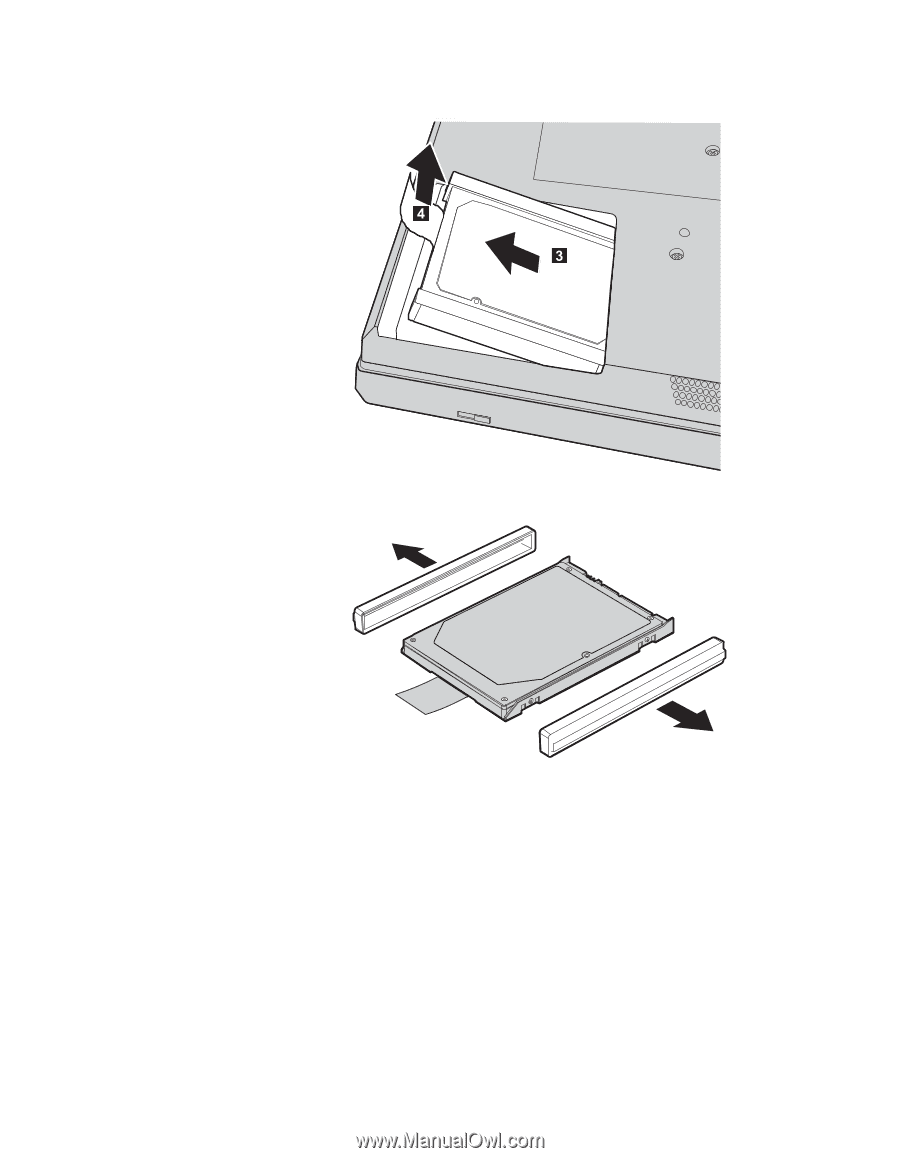
For
models
with
15.0-inch
LCD:
6.
Detach
the
side
rubber
rails
from
the
hard
disk
drive.
7.
Attach
the
side
rubber
rails
to
a
new
hard
disk
drive.
8.
Insert
the
hard
disk
drive
into
the
hard
disk
drive
bay;
then
firmly
slide
it
into
place.
9.
Reinstall
the
cover
of
the
bay,
and
reinstall
the
screw.
10.
Reinstall
the
battery.
11.
Turn
the
computer
over
again.
Connect
the
ac
adapter
and
the
cables
to
the
computer.
Upgrading
the
hard
disk
drive
Chapter
5.
Upgrading
and
replacing
devices
33