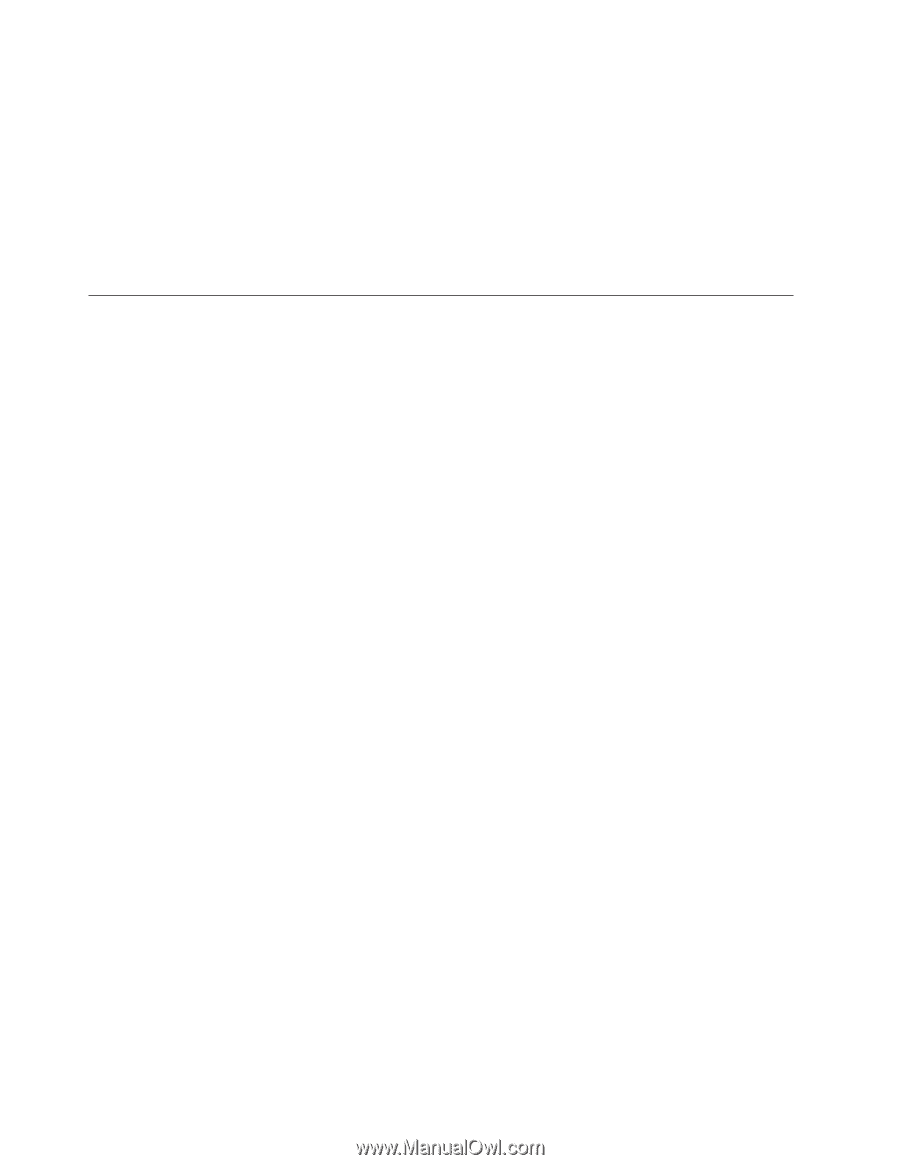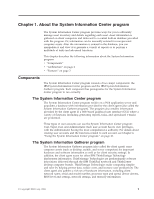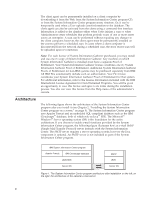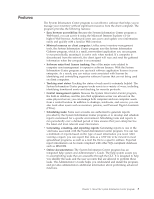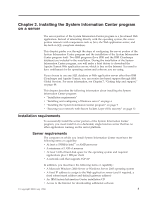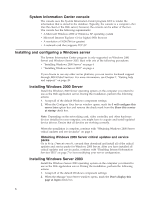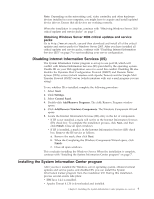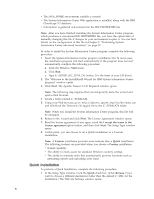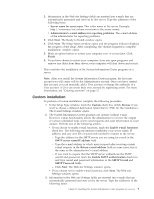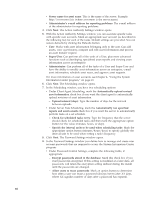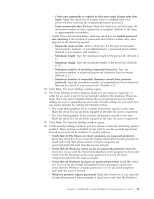Lenovo ThinkPad T41p IBM System Information Center Administrator's Guide - Page 14
System, Information, Center, console, Installing, configuring, Windows, server, Server - drivers
 |
View all Lenovo ThinkPad T41p manuals
Add to My Manuals
Save this manual to your list of manuals |
Page 14 highlights
System Information Center console The console uses the System Information Center program GUI to render the information that is stored in the database. Typically, the console is a computer other than the client or the Web server; however, the console can be either of the two. The console has the following requirements: v A Microsoft Windows 2000 or Windows XP operating system v Microsoft Internet Explorer 6.0 (or higher) Web browser v A resolution of 1024x768 (or greater) v A network card that supports TCP/IP Installing and configuring a Windows server The System Information Center program is only supported on Windows 2000 Server and Windows Server 2003. Start with one of the following procedures: v "Installing Windows 2000 Server" on page 6 v "Installing Windows Server 2003" on page 6 If you choose to use any other server platform, you can receive fee-based support through IBM Global Services. For more information, see Chapter 7, "Getting help and support," on page 49. Installing Windows 2000 Server Install the Windows 2000 Server operating system on the computer you intend to use as the Web application server. During the installation, perform the following actions: 1. Accept all of the default Windows component settings. 2. When the Configure Your Server window opens, mark the I will configure this server later option box and remove the check mark from the Show this service at startup check box. Note: Depending on the networking card, video controller, and other hardware devices installed in your computer, you might have to acquire and install updated device drivers. Ensure that all devices are working correctly. When the installation is complete, continue with "Obtaining Windows 2000 Server critical updates and service packs" on page 6. Obtaining Windows 2000 Server critical updates and service packs Go to http://www.microsoft.com and then download and install all of the critical updates and service packs for Windows 2000 Server. After you have installed all critical updates and service packs, continue with "Disabling Internet Information Services (IIS)" on page 7 to start modifying your server configuration. Installing Windows Server 2003 Install the Windows Server 2003 operating system on the computer you intend to use as the Web application server. During the installation, perform the following actions: 1. Accept all of the default Windows component settings. 2. When the Manage Your Server window opens, mark the Don't display this page at logon check box. 6