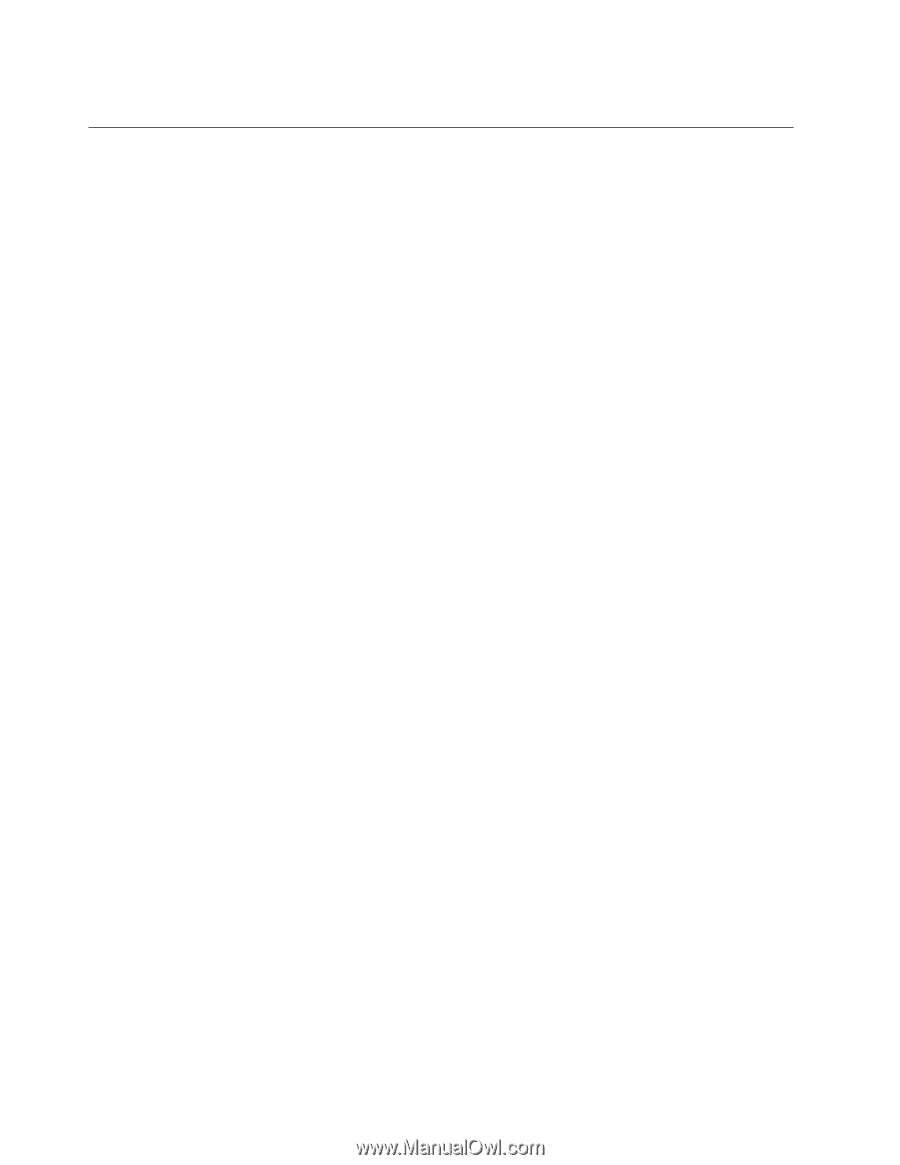Lenovo ThinkPad T41p IBM System Information Center Administrator's Guide - Page 44
Sending, specialized, e-mail, users, selected
 |
View all Lenovo ThinkPad T41p manuals
Add to My Manuals
Save this manual to your list of manuals |
Page 44 highlights
6. Click Run. Sending a specialized e-mail A specialized e-mail is an e-mail that contains specific asset or user information for a certain task or has been generated by running either a common or custom report. You can either send an e-mail to all users or to a single user. Sending an e-mail to all users To send an e-mail that contains specific asset or user-related information for a specific task to all users, complete the following procedure: 1. At the Logon window, type your User ID and Password. Click Submit. The System Information Center program is displayed. 2. In the System Information Center menu bar, click Tasks. 3. Select Email, then click on the type of e-mail you would like to send. Sending an e-mail to a selected user or users To send an e-mail that contains specific asset or user-related information for a specific task to a selected user, you can use one of the following two procedures: Using the Tasks menu 1. At the Logon window, type your User ID and Password. Click Submit. The System Information Center program is displayed. 2. Generate a report that identifies the user or users to whom the e-mail will be targeted. For more information, see "Working with reports" on page 32. 3. In the System Information Center menu bar, click Users and then click All Users. The All Users window opens. 4. Mark the check box next to the user or users to be targeted. 5. In the System Information Center menu bar, click Tasks and then select Selected. 6. Click the appropriate task from the submenu that appears. The task will be executed to send the e-mail identified by the task to the targeted user or users. Using the Reports menu 1. At the Logon window, type your User ID and Password. Click Submit. The System Information Center program is displayed. 2. In the System Information Center menu bar, click Reports and then click the type of common or custom report you would like to include in your e-mail. The appropriate report is displayed. 3. In the System Information Center menu bar, click Output. 4. Click Email Report. The Email Report window opens. 5. In the E-Mail to field, type the e-mail address to whom you would like to send the specialized e-mail. 6. In the E-Mail Subject field, confirm that the topic of the e-mail is the information that you want to appear in the subject line. 7. Confirm that the appropriate specialized e-mail contents are being sent by reading the information in the E-Mail Contents field. 8. Click Send. 36