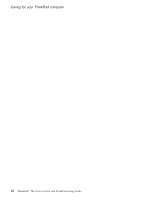Lenovo ThinkPad T42 (Greek) Service and Troubleshooting guide for the ThinkPad - Page 30
Cleaning, cover, computer, keyboard - memory install
 |
View all Lenovo ThinkPad T42 manuals
Add to My Manuals
Save this manual to your list of manuals |
Page 30 highlights
Caring for your ThinkPad computer v Take care not to turn your computer over while the ac adapter is plugged in. This could break the adapter plug. v Turn off your computer if you are replacing a device in a device bay, or else verify that the device is warm-or hot-swappable. v If you exchange drives in your computer, reinstall the plastic bezel faces (if supplied). v Store your external and removable hard disk, diskette, CD, DVD, and CD-RW/DVD drives in the appropriate containers or packaging when they are not being used. v Before you install any of the following devices, touch a metal table or a grounded metal object. This action reduces any static electricity from your body. The static electricity could damage the device. - PC Card - Smart Card - Memory Card, such as SD Card, Memory Stick, and MultiMediaCard - Memory module - Mini-PCI Card - Communication Daughter Card Cleaning the cover of your computer Occasionally clean your computer as follows: 1. Prepare a mixture of a gentle kitchen-use detergent (one that does not contain abrasive powder or strong chemicals such as acid or alkaline). Use 5 parts water to 1 part detergent. 2. Absorb the diluted detergent into a sponge. 3. Squeeze excess liquid from the sponge. 4. Wipe the cover with the sponge, using a circular motion and taking care not to let any excess liquid drip. 5. Wipe the surface to remove the detergent. 6. Rinse the sponge with clean running water. 7. Wipe the cover with the clean sponge. 8. Wipe the surface again with a dry, soft lint-free cloth. 9. Wait for the surface to dry completely and remove any cloth fibers from the computer surface. Cleaning your computer keyboard 1. Absorb some isopropyl rubbing alcohol on a soft, dust-free cloth. 8 ThinkPad® T40 Series Service and Troubleshooting Guide