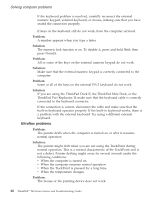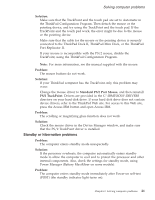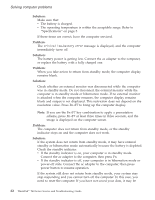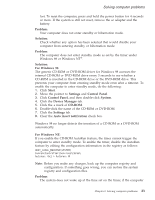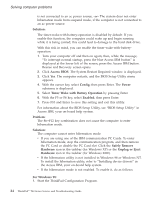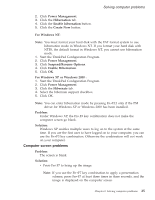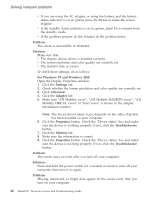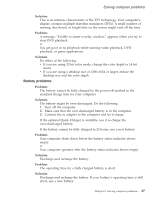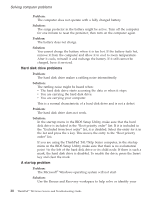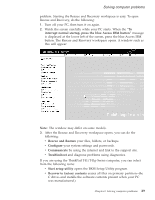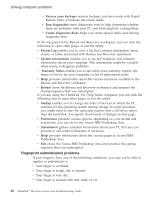Lenovo ThinkPad T42 (Greek) Service and Troubleshooting guide for the ThinkPad - Page 47
Computer, screen, problems - drivers for xp
 |
View all Lenovo ThinkPad T42 manuals
Add to My Manuals
Save this manual to your list of manuals |
Page 47 highlights
Solving computer problems 2. Click Power Management. 3. Click the Hibernation tab. 4. Click the Enable hibernation button. 5. Click the Create Now button. For Windows NT: Note: You must format your hard disk with the FAT format system to use hibernation mode in Windows NT. If you format your hard disk with NTFS, the default format in Windows NT, you cannot use hibernation mode. 1. Start the ThinkPad Configuration Program. 2. Click Power Management. 3. Click Suspend/Resume Options. 4. Click Enable Hibernation. 5. Click OK. For Windows XP or Windows 2000 : 1. Start the ThinkPad Configuration Program. 2. Click Power Management. 3. Click the Hibernate tab. 4. Select the hibernate support checkbox. 5. Click OK. Note: You can enter hibernation mode by pressing Fn+F12 only if the PM driver for Windows XP or Windows 2000 has been installed. Problem: Under Windows XP, the Fn+F3 key combination does not make the computer screen go blank. Solution: Windows XP enables multiple users to log on to the system at the same time. If you are the first user to have logged on to your computer, you can use the Fn+F3 key combination. Otherwise the combination will not work on your computer. Computer screen problems Problem: The screen is blank. Solution: v Press Fn+F7 to bring up the image. Note: If you use the Fn+F7 key combination to apply a presentation scheme, press Fn+F7 at least three times in three seconds, and the image is displayed on the computer screen. Chapter 2. Solving computer problems 25