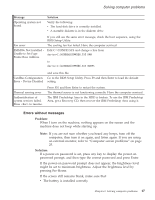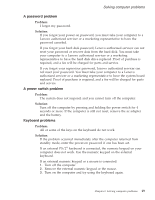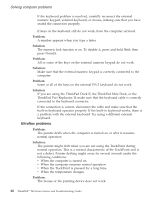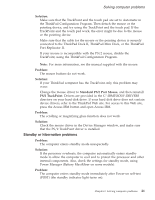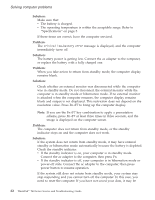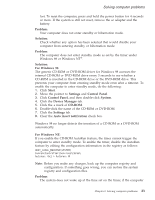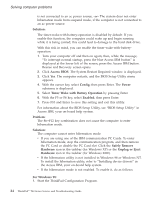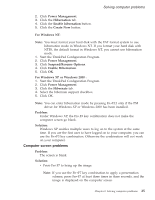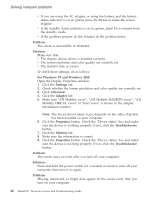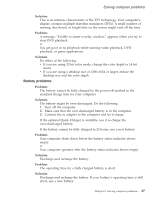Lenovo ThinkPad T42 (Greek) Service and Troubleshooting guide for the ThinkPad - Page 44
Solution, Problem
 |
View all Lenovo ThinkPad T42 manuals
Add to My Manuals
Save this manual to your list of manuals |
Page 44 highlights
Solving computer problems Solution: Make sure that: v The battery is charged. v The operating temperature is within the acceptable range. Refer to "Specifications" on page 5. If these items are correct, have the computer serviced. Problem: The critical low-battery error message is displayed, and the computer immediately turns off. Solution: The battery power is getting low. Connect the ac adapter to the computer, or replace the battery with a fully charged one. Problem: When you take action to return from standby mode, the computer display remains blank. Solution: Check whether an external monitor was disconnected while the computer was in standby mode. Do not disconnect the external monitor while the computer is in standby mode or hibernation mode. If no external monitor is attached when the computer resumes, the computer display remains blank and output is not displayed. This restriction does not depend on the resolution value. Press Fn+F7 to bring up the computer display. Note: If you use the Fn+F7 key combination to apply a presentation scheme, press Fn+F7 at least three times in three seconds, and the image is displayed on the computer screen. Problem: The computer does not return from standby mode, or the standby indicator stays on and the computer does not work. Solution: If the system does not return from standby mode, it may have entered standby or hibernation mode automatically because the battery is depleted. Check the standby indicator. v If the standby indicator is on, your computer is in standby mode. Connect the ac adapter to the computer; then press Fn. v If the standby indicator is off, your computer is in hibernation mode or power-off state. Connect the ac adapter to the computer; then press power button to resume operation. If the system still does not return from standby mode, your system may stop responding and you cannot turn off the computer. In this case, you need to reset the computer. If you have not saved your data, it may be 22 ThinkPad® T40 Series Service and Troubleshooting Guide