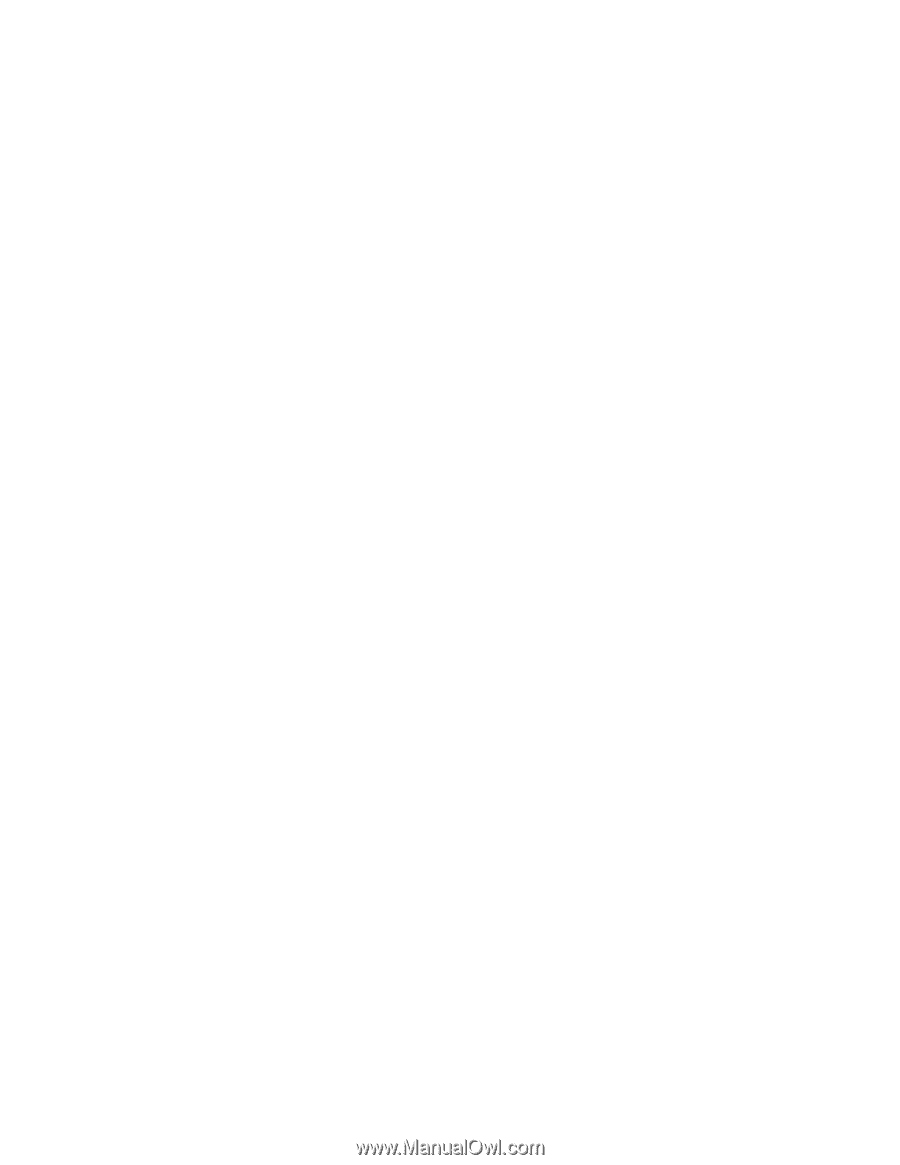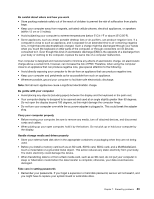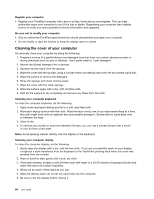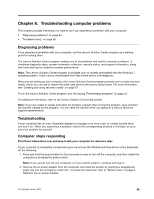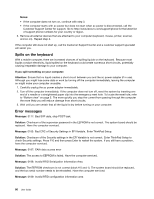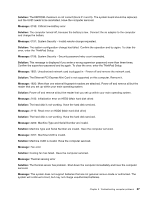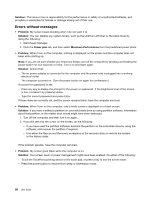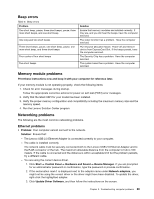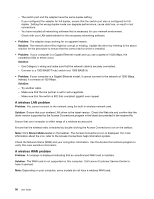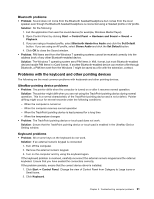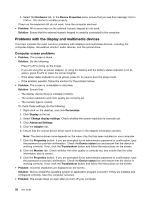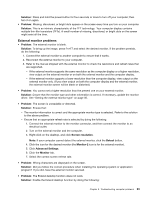Lenovo ThinkPad X1 Carbon (English) User Guide - Page 102
Errors without messages, Solution, Problem, Power plan, Maximum Performance - white screen while booting
 |
View all Lenovo ThinkPad X1 Carbon manuals
Add to My Manuals
Save this manual to your list of manuals |
Page 102 highlights
Solution: The Lenovo has no responsibility for the performance or safety of unauthorized batteries, and provides no warranties for failures or damage arising out of their use. Errors without messages • Problem: My screen keeps blanking when I do not want it to. Solution: You can disable any system timers, such as the LCD turn-off timer or the blank timer by doing the following: 1. Start Power Manager. 2. Click the Power plan tab, and then select Maximum Performance from the predefined power plans. • Problem: When I turn on the computer, nothing is displayed on the screen and the computer does not beep while starting up. Note: If you are not sure whether you heard any beeps, turn off the computer by pressing and holding the power button for four seconds or more. Turn it on and listen again. Solution: Ensure that: - The ac power adapter is connected to the computer and the power cord is plugged into a working electrical outlet. - The computer is turned on. (Turn the power button on again for confirmation.) If a power-on password is set: - Press any key to display the prompt for the power-on password. If the brightness level of the screen is low, increase it by pressing Home. - Type the correct password and press Enter. If these items are correctly set, and the screen remains blank, have the computer serviced. • Problem: When I turn on the computer, only a white cursor is displayed on a blank screen. Solution: If you have modified a partition on your solid state drive by using partition software, information about that partition, or the master boot record might have been destroyed. 1. Turn off the computer, and then turn it on again. 2. If you still see only the cursor on the screen, do the following: - If you have used the partition software, examine the partition on the solid state drive by using the software, and recover the partition if required. - Use either the Rescue and Recovery workspace or the recovery discs to restore the system to the factory state. If the problem persists, have the computer serviced. • Problem: My screen goes blank while the computer is on. Solution: Your screen saver or power management might have been enabled. Do either of the following: - Touch the TrackPoint pointing device or the touch pad, or press a key to exit the screen saver. - Press the power button to resume from sleep or hibernation mode. 88 User Guide