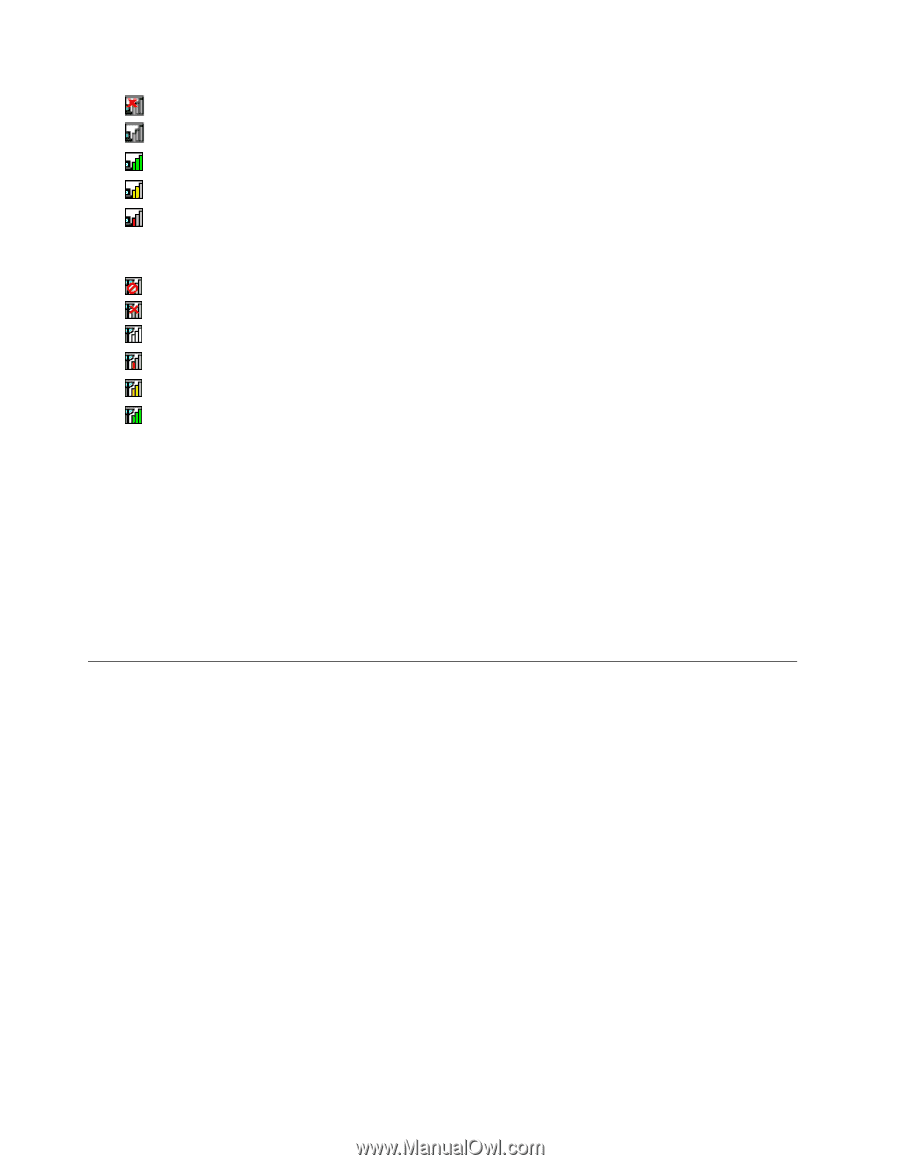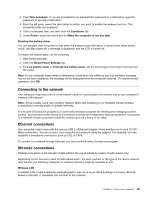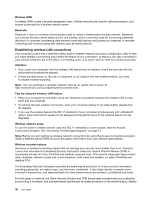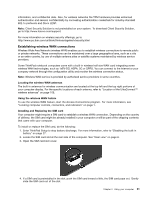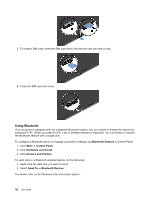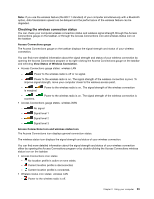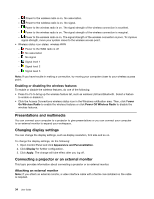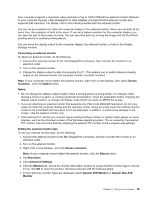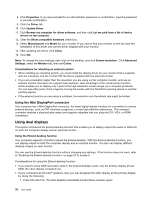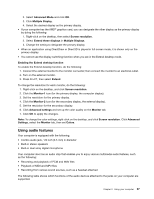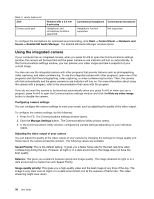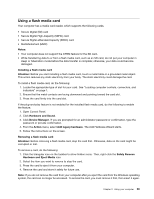Lenovo ThinkPad X1 Carbon (English) User Guide - Page 48
Presentations and multimedia, Changing display settings, Connecting a projector or an external monitor
 |
View all Lenovo ThinkPad X1 Carbon manuals
Add to My Manuals
Save this manual to your list of manuals |
Page 48 highlights
- Power to the wireless radio is on. No association. - Power to the wireless radio is on. No signal. - Power to the wireless radio is on. The signal strength of the wireless connection is excellent. - Power to the wireless radio is on. The signal strength of the wireless connection is marginal. - Power to the wireless radio is on. The signal strength of the wireless connection is poor. To improve signal strength, move your system closer to the wireless access point. • Wireless status icon states: wireless WAN - Power to the WAN radio is off - No association - No signal - Signal level 1 - Signal level 2 - Signal level 3 Note: If you have trouble in making a connection, try moving your computer closer to your wireless access point. Enabling or disabling the wireless features To enable or disable the wireless features, do one of the following: • Press Fn+F5 to bring up the wireless feature list, such as wireless LAN and Bluetooth. Select a feature to enable or disable it. • Click the Access Connections wireless status icon in the Windows notification area. Then, click Power On Wireless Radio to enable the wireless features or click Power Off Wireless Radio to disable the wireless features. Presentations and multimedia You can connect your computer to a projector to give presentations or you can connect your computer to an external monitor to expand your workspace. Changing display settings You can change the display settings, such as display resolution, font size and so on. To change the display settings, do the following: 1. Open Control Panel and click Appearance and Personalization. 2. Click Display for further configuration. 3. Click Apply. The change will take effect after you log off. Connecting a projector or an external monitor This topic provides information about connecting a projector or an external monitor. Attaching an external monitor Note: If you attach an external monitor, a video interface cable with a ferrite core installed on the cable is required. 34 User Guide