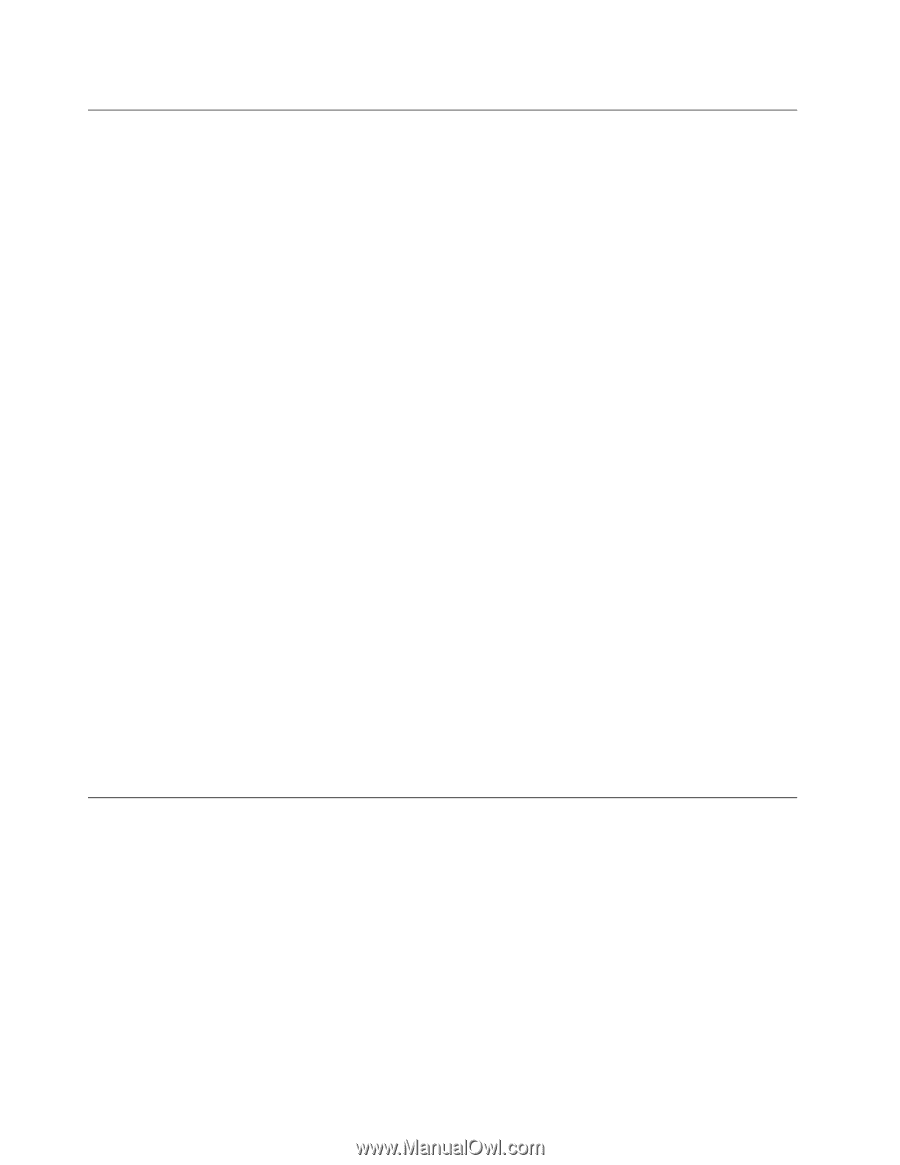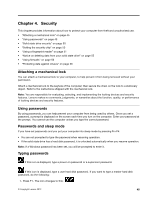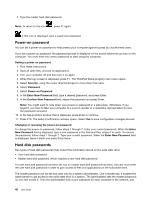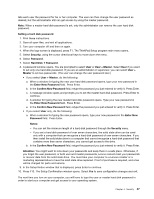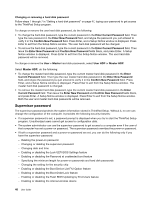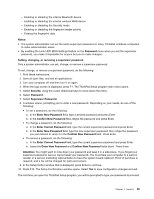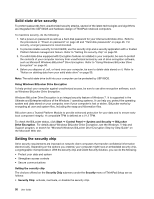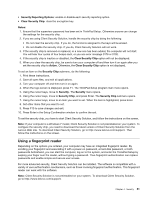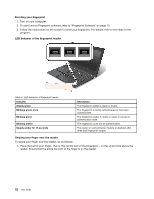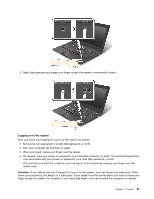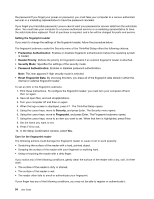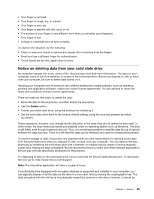Lenovo ThinkPad X1 Carbon (English) User Guide - Page 64
Solid state drive security, Setting the security chip, Support program - network boot
 |
View all Lenovo ThinkPad X1 Carbon manuals
Add to My Manuals
Save this manual to your list of manuals |
Page 64 highlights
Solid state drive security To protect passwords from unauthorized security attacks, several of the latest technologies and algorithms are integrated into UEFI BIOS and hardware design of ThinkPad notebook computers. To maximize security, do the following: 1. Set a power-on password as well as a hard disk password for your internal solid state drive. Refer to the procedures in "Power-on password" on page 46 and "Hard disk passwords" on page 46. For security, a longer password is recommended. 2. To provide reliable security for UEFI BIOS, use the security chip and a security application with a Trusted Platform Module management feature. Refer to "Setting the security chip" on page 50. 3. If a solid state drive equipped with Encryption features is installed in your computer, be sure to protect the contents of your computer memory from unauthorized access by use of drive encryption software, such as Microsoft Windows BitLocker® Drive Encryption. Refer to "Using Windows BitLocker Drive Encryption" on page 50. 4. Before you dispose of, sell, or hand over your computer, be sure to delete data stored on it. Refer to "Notice on deleting data from your solid state drive" on page 55. Note: The solid state drive built into your computer can be protected by UEFI BIOS. Using Windows BitLocker Drive Encryption To help protect your computer against unauthorized access, be sure to use drive encryption software, such as Windows BitLocker Drive Encryption. Windows BitLocker Drive Encryption is an integral security feature of Windows 7. It is supported in the Ultimate and Enterprise editions of the Windows 7 operating systems. It can help you protect the operating system and data stored on your computer, even if your computer is lost or stolen. BitLocker works by encrypting all user and system files, including the swap and hibernation files. BitLocker uses a Trusted Platform Module to provide enhanced protection for your data and to ensure early boot component integrity. A compatible TPM is defined as a V1.2 TPM. To check the BitLocker status, click Start ➙ Control Panel ➙ System and Security ➙ BitLocker Drive Encryption. For details about Windows BitLocker Drive Encryption, see the Windows 7 Help and Support program, or search for "Microsoft Windows BitLocker Drive Encryption Step-by-Step Guide" on the Microsoft Web site. Setting the security chip Strict security requirements are imposed on network client computers that transfer confidential information electronically. Depending on the options you ordered, your computer might have an embedded security chip, a cryptographic microprocessor. With the security chip and Client Security Solution, you can do the following: • Protect your data and system • Strengthen access controls • Secure communications Setting the security chip The choices offered on the Security Chip submenu under the Security menu of ThinkPad Setup are as follows: • Security Chip: activate, inactivate, or disable the security chip. 50 User Guide