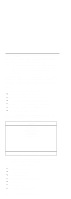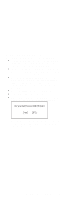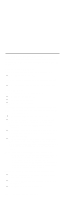Lenovo ThinkPad i Series 1400 Hardware Maintenance Manual (August 1999) - Page 124
Diskette Drive Check, CD-ROM/DVD-ROM Drive Check, CD-ROM/DVD Test
 |
View all Lenovo ThinkPad i Series 1400 manuals
Add to My Manuals
Save this manual to your list of manuals |
Page 124 highlights
If either the pointing stick or the click button does not work, do the following actions one a time to correct the problem. Do not replace a non-defective FRU. 1. Reconnect the keyboard flexible cables and the TrackPoint flexible cable. 2. Replace the TrackPoint board. 3. Replace the keyboard. 4. Replace the system board. Diskette Drive Check Do the following to isolate the problem to a controller, drive, or diskette. A scratch, write-enabled, non-defective, high-density (2HD) diskette is required. CAUTION: Make sure that the diskette does not have more than one label attached to it. Multiple labels can cause damage to the drive or can cause the drive to fail. Do the following to select the test device: 1. Boot from the diagnostics diskette and start the PC Doctor program (please refer to "Running the PC Doctor Diagnostics Program" on page 135). 2. Select Diagnostics. 3. Select Diskette Drives. 4. Follow the instructions in the message window. If an error occurs with the internal diskette drive, reconnect the connector on the system board. If the error still remains: 1. Reconnect the diskette drive cable. 2. Replace the diskette drive cable. 3. Replace the diskette drive. 4. Replace the system board. CD-ROM/DVD-ROM Drive Check Do the following to isolate the problem to a controller, drive, or CD-ROM/DVD-ROM drive. Make sure that the CD-ROM/DVD-ROM disc does not have any label attached to it. The label can cause damage to the drive or can cause the drive to fail. Do the following to select the test device: 1. Boot from the diagnostics diskette and start the PC Doctor program (please refer to "Running the PC Doctor Diagnostics Program" on page 135). 2. Select Interactive Tests. 3. Select CD-ROM/DVD Test. 4. Follow the instructions in the message window. 116 ThinkPad i Series 1400 HMM