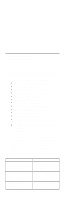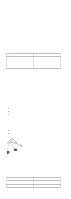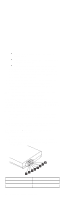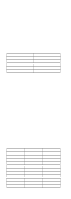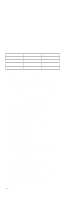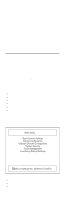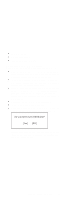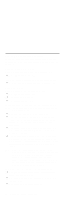Lenovo ThinkPad i Series 1400 Hardware Maintenance Manual (August 1999) - Page 37
Audio Function Check, TrackPoint IV Check, Replace the Audio and Battery Function Con
 |
View all Lenovo ThinkPad i Series 1400 manuals
Add to My Manuals
Save this manual to your list of manuals |
Page 37 highlights
Reconnect the keyboard flexible cables. Replace the TrackPoint board. Replace the keyboard. Replace the system board. The following external input devices are supported for this computer: Numeric keypad Mouse (PS/2 compatible) Keyboard If any of these devices do not work, reconnect the cable connector and repeat the failing operation. If the problem still exists, replace the device, and then the system board. Audio Function Check Do as follows: 1. Boot from the diagnostics diskette and start the PQA program (please refer to "Running the PQA Diagnostics Program" on page 49). 2. If the test detects an audio board problem, do the following actions, one at a time, to correct the problem. Do not replace a non-defective FRU. Check the speaker and the speaker connections. Replace the Audio I/O board. Replace the Audio and Battery Function Connection Board. Replace the system board. TrackPoint IV Check The TrackPoint does automatic compensations to adjust the pointer sensor. During this process, the pointer moves on the screen automatically for a short time. This selfacting pointer movement can occur when a slight, steady pressure is applied to the TrackPoint pointer while the computer is powered on or while the system is running, or when readjustment is required because the temperature has exceeded its normal temperature range. This symptom does not indicate a hardware problem. No service actions are necessary if the pointer movement stops in a short period of time. If a click button problem or pointing stick problem occurs, do the following: 1. Boot from the diagnostics diskette and start the PQA program (please refer to "Running the PQA Diagnostics Program" on page 49). ThinkPad i Series 1400 (Part I) 29