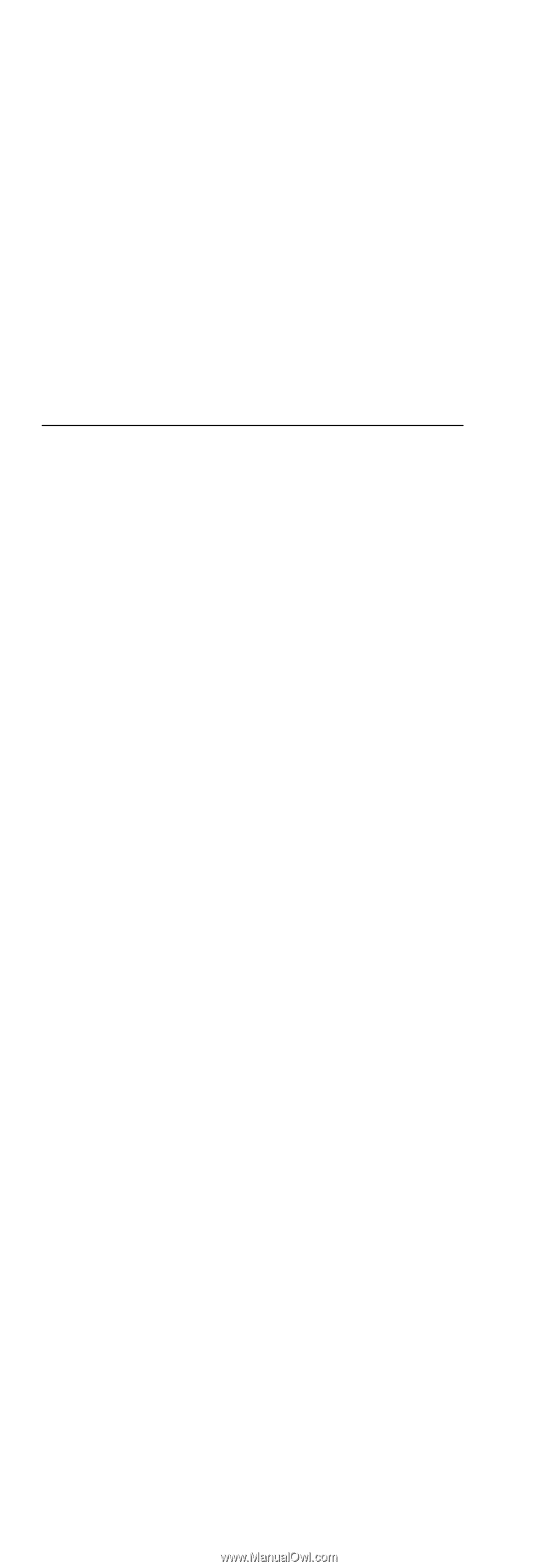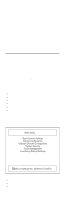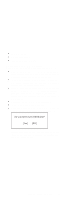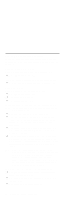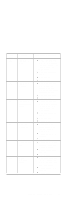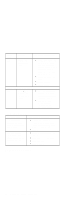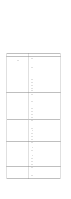Lenovo ThinkPad i Series 1400 Hardware Maintenance Manual (August 1999) - Page 42
Power Management Features, Screen Blanking Mode, Standby Mode
 |
View all Lenovo ThinkPad i Series 1400 manuals
Add to My Manuals
Save this manual to your list of manuals |
Page 42 highlights
Power Management Features Two power management modes are available in the computer system to reduce power consumption and to prolong battery life. Screen Blanking Mode When in screen blanking mode, the following occurs: The LCD backlight turns off. Events that cause the computer to enter standby mode: Screen blanking requested by the Fn key (Fn+F3). Standby Mode When in standby mode, the following occurs: The LCD backlight turns off. The hard disk motor stops. Processor stops the clock. Events that cause the computer to enter standby mode: Note: The standby mode indicator turns on when system is in standby mode. Standby requested by the Fn key (Fn+F4). The LCD is closed (if the "Will not Enter Standby Even if the Lid is Closed" parameter in the Power Management menu of the BIOS Utility is set to [Enabled]). The system (keyboard, mouse, hard disk drive, parallel connector, or diskette drive, etc.) is idle for a certain period of time. The battery power is critically-low. The "Sleep upon Battery-low" in the Power Management menu of the BIOS Utility is set to [Enabled]. Sleep Manager is not installed and the hibernation file is not present or invalid. Note: Before entering standby mode, if "Battery-low Warning Beep" in the Power Management menu of the BIOS Utility is set to [Enabled], four short beeps will be issued every minute for three minutes. If a powered AC Adapter is not attached, then the beeps will be continuously issued every minute until the system shuts down. Events that cause the computer to exit standby mode: The LCD is opened (if the system entered standby mode from closing the lid). A serial or PCMCIA device signals the modem ring indicator (RI). Any key or pointing device operation. 34 ThinkPad i Series 1400 HMM