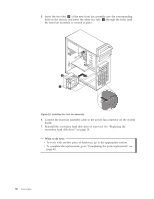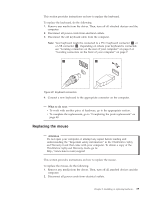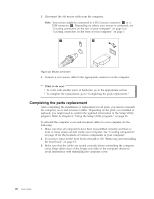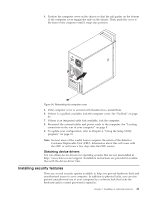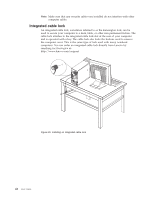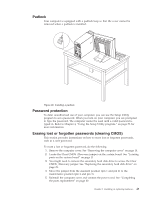Lenovo ThinkStation E20 User Manual - Page 47
Replacing the mouse
 |
View all Lenovo ThinkStation E20 manuals
Add to My Manuals
Save this manual to your list of manuals |
Page 47 highlights
This section provides instructions on how to replace the keyboard. To replace the keyboard, do the following: 1. Remove any media from the drives. Then, turn off all attached devices and the computer. 2. Disconnect all power cords from electrical outlets. 3. Disconnect the old keyboard cable from the computer. Note: Your keyboard might be connected to a PS/2 keyboard connector 1 or a USB connector 2 . Depending on where your keyboard is connected, see "Locating connectors on the rear of your computer" on page 8 or "Locating connectors on the front of your computer" on page 7. Figure 32. Keyboard connectors 4. Connect a new keyboard to the appropriate connector on the computer. What to do next: v To work with another piece of hardware, go to the appropriate section. v To complete the replacement, go to "Completing the parts replacement" on page 40. Replacing the mouse Attention Do not open your computer or attempt any repair before reading and understanding the "Important safety information" in the ThinkStation Safety and Warranty Guide that came with your computer. To obtain a copy of the ThinkStation Safety and Warranty Guide, go to: http://www.lenovo.com/support This section provides instructions on how to replace the mouse. To replace the mouse, do the following: 1. Remove any media from the drives. Then, turn off all attached devices and the computer. 2. Disconnect all power cords from electrical outlets. Chapter 2. Installing or replacing hardware 39