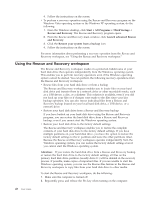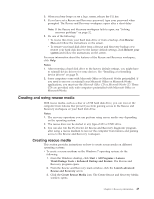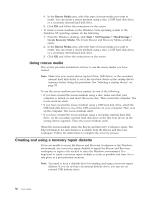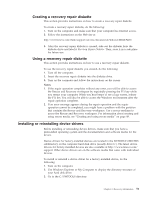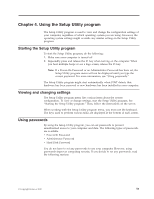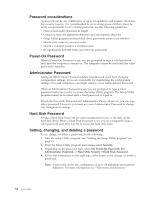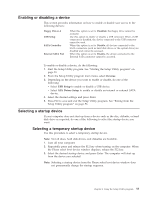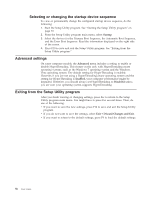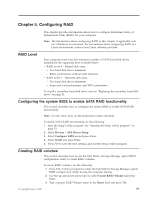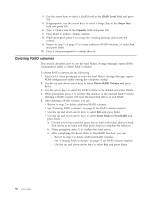Lenovo ThinkStation E20 User Manual - Page 61
Using the Setup Utility program, Viewing and changing settings, Using passwords
 |
View all Lenovo ThinkStation E20 manuals
Add to My Manuals
Save this manual to your list of manuals |
Page 61 highlights
Chapter 4. Using the Setup Utility program The Setup Utility program is used to view and change the configuration settings of your computer, regardless of which operating system you are using. However, the operating system settings might override any similar settings in the Setup Utility program. Starting the Setup Utility program To start the Setup Utility program, do the following: 1. Make sure your computer is turned off. 2. Repeatedly press and release the F1 key when turning on the computer. When you hear multiple beeps or see a logo screen, release the F1 key. Note: If a Power-On Password or an Administrator Password has been set, the Setup Utility program menu will not be displayed until you type the correct password. For more information, see "Using passwords." The Setup Utility program might start automatically when POST detects that hardware has been removed or new hardware has been installed in your computer. Viewing and changing settings The Setup Utility program menu lists various items about the system configuration. To view or change settings, start the Setup Utility program. See "Starting the Setup Utility program." Then, follow the instructions on the screen. When working with the Setup Utility program menu, you must use the keyboard. The keys used to perform various tasks are displayed at the bottom of each screen. Using passwords By using the Setup Utility program, you can set passwords to prevent unauthorized access to your computer and data. The following types of passwords are available: v Power-On Password v Administrator Password v Hard Disk Password You do not have to set any passwords to use your computer. However, using passwords improves computing security. If you decide to set any passwords, read the following sections. © Copyright Lenovo 2010 53